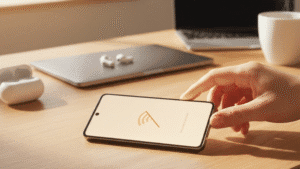Is your Android phone refusing to connect to Wi-Fi, leaving you feeling disconnected and frustrated? Don’t worry; you’re not alone. Wi-Fi connectivity issues are a common occurrence on Android devices, but there are several troubleshooting steps you can take to get your phone back online. In this comprehensive guide, we’ll explore various solutions to help you resolve Wi-Fi connection problems on your Android phone.
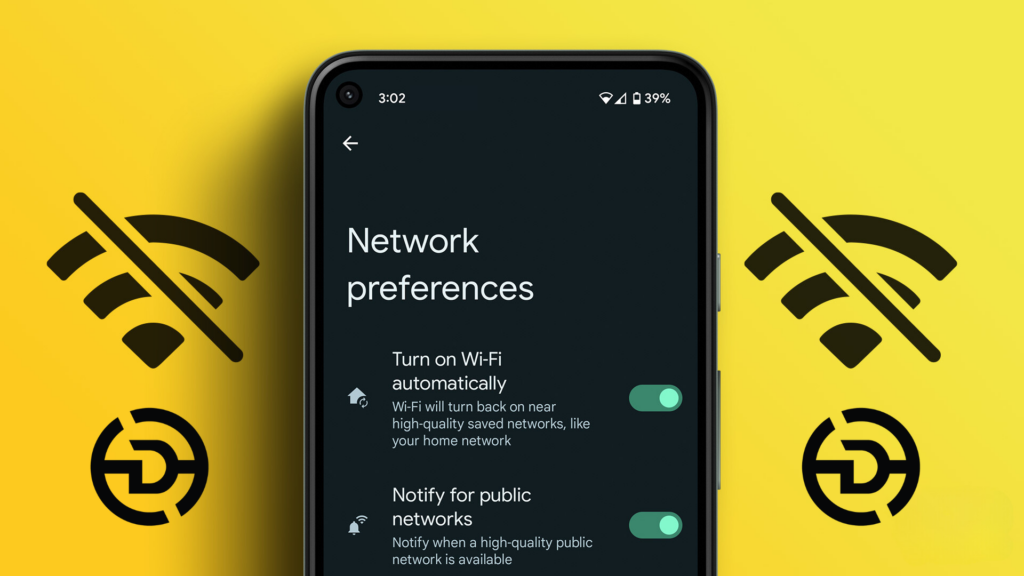
Understanding Wi-Fi Connection Issues:
Before diving into the solutions, it’s essential to understand the possible reasons behind your Android phone’s inability to connect to Wi-Fi. Connectivity issues can stem from a range of factors, including router problems, software glitches, network interference, or incorrect settings on your device. Identifying the root cause will guide us toward the most effective solution.
5 Steps to Fix Android Wi-Fi Connection Problems:
- Restart Your Device and Router:
- The first step in troubleshooting Wi-Fi connection issues is to perform a simple restart of both your Android device and your wireless router. Sometimes, a quick reboot can resolve temporary glitches that may be preventing your phone from connecting to Wi-Fi. Power off your Android device, then turn off your router by unplugging it from the power source. Wait for a few minutes before plugging the router back in and powering on your device. Once both devices are restarted, attempt to connect to Wi-Fi again.
- Forget and Reconnect to Wi-Fi Network:
- If restarting your device and router doesn’t solve the problem, try forgetting the Wi-Fi network on your Android phone and then reconnecting to it. To do this, go to Settings > Wi-Fi on your device, then tap on the network name (SSID) that you’re having trouble connecting to. Select the option to “Forget” or “Remove” the network, then attempt to reconnect by selecting the network again and entering the Wi-Fi password if prompted. This process can sometimes resolve authentication or configuration issues that may be causing the connection problem.
- Check Wi-Fi Settings and Airplane Mode:
- Ensure that your Android device’s Wi-Fi settings are configured correctly and that Airplane Mode is turned off. Go to Settings > Wi-Fi and make sure that Wi-Fi is toggled on. Additionally, check that Airplane Mode is disabled by swiping down from the top of the screen to access the Quick Settings menu. If Airplane Mode is enabled, tap on it to turn it off. Once Wi-Fi is enabled and Airplane Mode is off, try reconnecting to your Wi-Fi network.
- Reset Network Settings:
- If you’re still unable to connect to Wi-Fi, resetting your Android device’s network settings may help. Keep in mind that this will remove all saved Wi-Fi networks, Bluetooth devices, and cellular settings from your device, so you’ll need to reconfigure them afterward. To reset network settings, go to Settings > System > Reset > Reset Wi-Fi, mobile & Bluetooth. Confirm the reset, then attempt to reconnect to your Wi-Fi network once your device restarts.
- Update Software and Router Firmware:
- Outdated software or firmware can sometimes cause compatibility issues that affect Wi-Fi connectivity. Ensure that both your Android device and your wireless router are running the latest software versions. To check for software updates on your Android device, go to Settings > System > Advanced > System update. For your router, refer to the manufacturer’s instructions for updating its firmware. After updating, try connecting to Wi-Fi again to see if the issue has been resolved.
Find your nearest Digimob Mobile Repair location https://digimob.com.au and connect with a team member to promptly resolve your Wi-Fi connection problems on your Android phone.
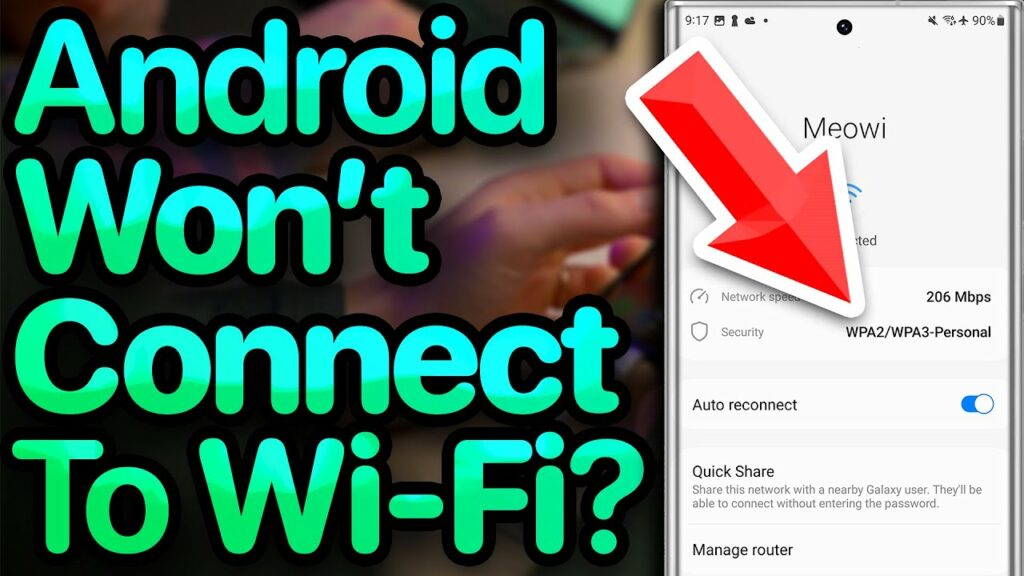
In conclusion, experiencing Wi-Fi connection problems on your Android phone can be frustrating, but there are steps you can take to troubleshoot and resolve the issue. By following the five steps outlined in this guide and considering common FAQs, you can regain seamless Wi-Fi connectivity and stay connected to the world around you.
Frequently Asked Questions (FAQs):
- Q: Why won’t my Android phone connect to Wi-Fi?
- A: There are several possible reasons why your Android phone may not connect to Wi-Fi, including router issues, software glitches, network interference, or incorrect settings on your device.
- Q: How do I fix authentication problems on my Android Wi-Fi?
- A: If you’re experiencing authentication problems when trying to connect to Wi-Fi, try forgetting the network on your device and then reconnecting to it. Ensure that you’re entering the correct Wi-Fi password, and check that the router’s security settings (e.g., WPA/WPA2) match those configured on your device.
- Q: Why does my Android phone keep disconnecting from Wi-Fi?
- A: Wi-Fi disconnection issues can be caused by various factors, such as signal interference, router settings, or software bugs. Try relocating your device closer to the router, adjusting router settings (e.g., channel selection), or updating your device’s software to see if it resolves the problem.
- Q: Should I reset my Android phone to fix Wi-Fi issues?
- A: Resetting your Android phone to factory settings should be considered as a last resort if other troubleshooting steps fail to resolve Wi-Fi issues. Keep in mind that this will erase all data on your device, so be sure to back up important files before proceeding.
- Q: What should I do if none of the troubleshooting steps fix my Android Wi-Fi problem?
- A: If you’ve tried all the troubleshooting steps and are still unable to connect to Wi-Fi, consider contacting your internet service provider for assistance or visiting an authorized service center for further diagnosis and repair.