Introduction:
A reliable charging experience is essential for keeping our devices powered throughout the day. However, encountering charging issues can be frustrating, especially when our devices fail to charge or charge slowly. In this guide, we’ll explore troubleshooting steps to address common charging issues related to outlets, cables, and ports, helping you diagnose and resolve charging problems effectively.

- Check the Power Outlet:
- Begin troubleshooting by ensuring that the power outlet you’re using is functioning correctly. Plug another device or appliance into the outlet to verify if it’s providing power. If the outlet is faulty or has a loose connection, try using a different outlet to charge your device.
- Inspect the Charging Cable:
- Examine the charging cable for any signs of damage, such as frayed wires, bent connectors, or visible wear and tear. Damaged cables can interfere with the charging process and may need to be replaced. If the cable appears damaged, try using a different charging cable to see if it resolves the issue.
- Clean the Charging Port:
- Dust, lint, or debris can accumulate in the charging port over time, obstructing the connection between the cable and the device. Use a small, soft-bristled brush or compressed air to gently clean the charging port, removing any foreign particles that may be preventing proper charging.
- Try a Different Power Adapter:
- If you’re using a third-party power adapter or charger, try switching to the original adapter that came with your device. Third-party chargers may not provide the correct voltage or amperage for your device, leading to charging issues. Using the original adapter can help ensure compatibility and reliable charging.
- Restart Your Device:
- Sometimes, a simple restart can resolve charging issues caused by software glitches or temporary errors. Power off your device completely, wait a few seconds, and then power it back on. Once the device restarts, try charging it again to see if the problem persists.
- Check for Software Updates:
- Ensure that your device’s operating system is up-to-date with the latest software updates. Manufacturers often release updates to address charging-related issues and improve charging efficiency. Go to the Settings menu, navigate to System Updates, and check for any available updates.
- Perform a Battery Calibration (if applicable):
- Some devices may benefit from a battery calibration process to recalibrate the battery indicator and optimize charging performance. Consult your device’s user manual or manufacturer’s website for instructions on how to perform a battery calibration, if available.
By following these troubleshooting steps and systematically addressing potential causes of charging issues related to outlets, cables, and ports, you can effectively diagnose and resolve common charging problems with your device. Whether it’s checking the power outlet, inspecting the charging cable, cleaning the charging port, or trying a different power adapter, these steps can help you identify the root cause of the issue and restore reliable charging functionality to your device. If problems persist despite troubleshooting efforts, consider contacting the manufacturer’s support service or seeking assistance from a professional technician for further diagnosis and repair.

Outlets, Cable, Port
Charging issues can be a frustrating ordeal, especially when you’re reliant on your devices for work or communication. Whether it’s your smartphone, tablet, or laptop, a malfunctioning charging system can disrupt your day and productivity. However, before panicking and assuming the worst, there are several steps you can take to troubleshoot and resolve these issues. In this guide, we’ll explore common charging problems and how to address them effectively.
Understanding the Problem:
Before diving into potential solutions, it’s essential to diagnose the root cause of the charging problem. Is it the outlet, the charging cable, or the device’s charging port itself? Understanding where the issue lies can streamline the troubleshooting process and ensure you’re targeting the right components.
1.Charging Outlet Troubleshooting:
Begin by verifying the functionality of the power outlet. Plug in another device or appliance to see if it powers on. If the outlet seems dead, check the circuit breaker or try plugging into a different outlet. Sometimes, the problem may lie with the outlet rather than the device.
2. Charging Cable Issues:
Next, examine the charging cable for any visible damage such as frayed wires or bent connectors. Even minor wear and tear can disrupt the flow of electricity. If possible, try using a different cable to see if the issue persists. Additionally, ensure that the cable is compatible with your device and that it’s securely plugged into both the power source and the device.
3. Device Charging Port Problems
The charging port on your device may accumulate dust, debris, or lint over time, obstructing the connection between the cable and the device. Carefully inspect the port and use compressed air or a soft brush to clean out any foreign particles. Be gentle to avoid damaging the port further. If the port appears damaged or loose, it may require professional repair.
4. Device Software Updates for Charging
Sometimes, charging issues can stem from software glitches or outdated firmware. Ensure that your device’s operating system and firmware are up to date. Manufacturers often release updates to address performance and compatibility issues, including those related to charging.
5.Device Restart for Charging Problems
A simple restart can often resolve minor technical hiccups. Power down your device completely, then restart it after a few seconds. This process can reset system settings and clear temporary software issues that may be affecting the charging process.
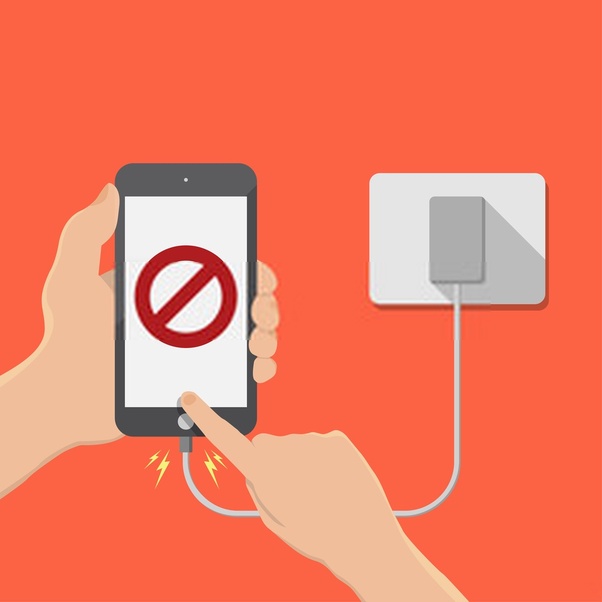
Conclusion:
By systematically troubleshooting charging issues related to outlets, cables, and ports, you can often identify and resolve the problem without the need for professional assistance. Remember to start with the simplest solutions, such as checking the outlet and cable, before moving on to more complex issues like port damage or software glitches. With patience and persistence, you can keep your devices powered up and ready for action.
Tech tantrums? We’ve got the fix! ????️ laptops ????️ to iPhones ????, MacBooks ???? to iPads, Your one-stop solution for all things digital. From laptops to smartphones, we mend them all! ???? Visit digimob.com.au for swift and reliable repairs. ????
Frequently Asked Questions (FAQs)
- Why is my phone not charging when plugged in?
- There could be several reasons why your phone is not charging when plugged in. It could be due to a faulty power outlet, damaged charging cable or port, software glitches, or issues with the phone’s battery. Try troubleshooting steps such as checking the power outlet, inspecting the charging cable, cleaning the charging port, and restarting the device to identify and resolve the issue.
- Why is my phone charging slowly?
- Slow charging can occur due to various factors, including using a low-power adapter, using a damaged or incompatible charging cable, background apps consuming power while charging, or a buildup of debris in the charging port. Try using a high-power adapter, replacing the charging cable, closing background apps, and cleaning the charging port to improve charging speed.
- Should I use a fast charger to charge my phone?
- Fast chargers can charge your phone more quickly than standard chargers by delivering higher voltage and current. However, frequent use of fast chargers may contribute to faster battery degradation over time. It’s advisable to use fast chargers when you need a quick charge but use standard chargers for everyday charging to prolong battery health.
- How can I prevent my phone’s charging port from getting damaged?
- To prevent damage to your phone’s charging port, handle the charging cable with care, avoid inserting it forcefully or at an angle, and refrain from using excessive force when connecting or disconnecting the cable. Additionally, regularly clean the charging port to remove dust, lint, or debris that may accumulate over time.
- Why does my phone get hot while charging?
- It’s normal for phones to generate heat while charging, especially when using fast chargers or charging while multitasking. However, excessive heat can be a sign of issues such as a faulty battery, poor ventilation, or using a low-quality charger. Ensure that you’re using a compatible charger and cable, avoid charging in direct sunlight or high-temperature environments, and consider removing the phone case during charging to improve ventilation. If the phone consistently gets excessively hot while charging, it may indicate a problem that requires further investigation.


