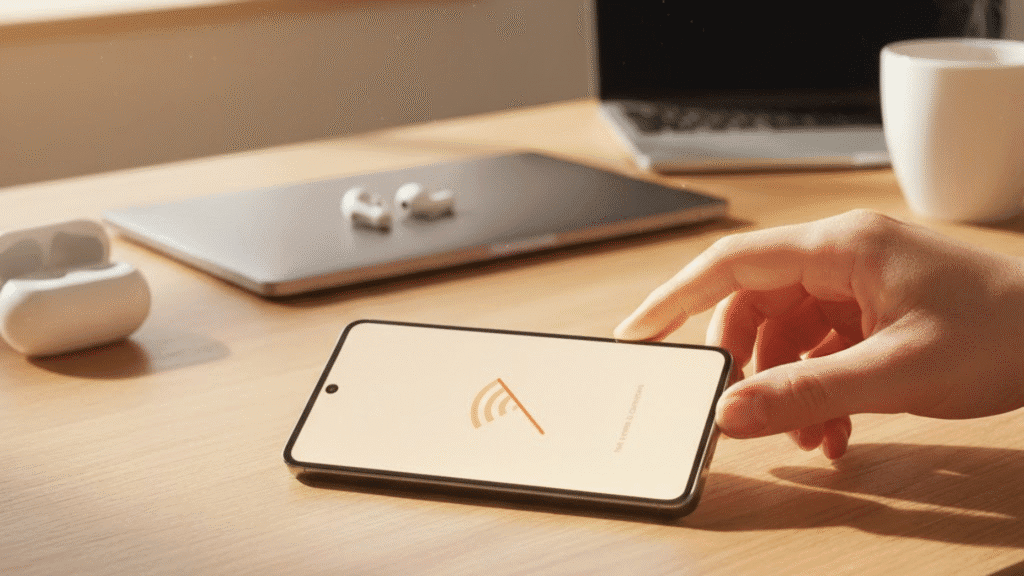If your Samsung device is having trouble connecting to Wi-Fi, it can be incredibly frustrating. While many minor issues can be resolved at home with simple steps, some problems may require expert intervention. Understanding the common causes and practical solutions is key to keeping your device running smoothly. When issues persist, consulting Samsung phone repair specialists can save time and stress, ensuring your phone remains reliable and fully functional.
Common Reasons Samsung Phones Lose Wi-Fi Connection
Connectivity issues on Samsung phones often stem from multiple factors. Whether you’re using a Galaxy device, S Series, or Fold phone, common culprits include software glitches, router problems, or network interference. Knowing why your phone can’t connect helps identify the right solution, preventing repeated frustrations and wasted time.
Software Glitches on Galaxy and S Series Devices
Minor software bugs can prevent your phone from connecting to Wi-Fi. These glitches often occur after system updates or app installations. A quick restart or toggling Airplane Mode can refresh your device, resolving the issue without needing external help. Most Galaxy and S Series devices respond well to these simple actions.
Router or Network Issues
Sometimes the problem isn’t with your phone but with the network itself. Weak Wi-Fi signals, router misconfigurations, or IP conflicts can block connectivity. Check your router settings, restart the device, and ensure your phone is within range. Adjusting frequency bands can also improve stability for all Samsung devices.
Fold Phone Specific Wi-Fi Problems
Samsung Fold phones have unique designs that occasionally affect Wi-Fi connectivity. The hinge mechanism may contribute to minor issues. Resetting network settings often resolves these problems safely, allowing your Fold phone to regain a stable connection without compromising your data or settings.
Step-by-Step Solutions to Fix Wi-Fi on Samsung Phones
Most Wi-Fi issues can be resolved with simple steps, even without professional assistance. Trying these solutions before seeking help can save time and hassle. Whether your device is a Galaxy S Series or a Fold phone, these methods are effective and easy to implement.
Restart Your Samsung Device
Restarting is the easiest fix for connectivity problems. Power off your phone completely, wait a few seconds, and then turn it back on. This action clears temporary system glitches that may prevent Wi-Fi from connecting, helping your Galaxy or S Series device resume normal performance quickly.
Reset Network Settings
Resetting network settings restores default Wi-Fi, mobile data, and Bluetooth configurations. This step often resolves stubborn connectivity issues without affecting personal files. On most Samsung devices, navigating to Settings → General Management → Reset → Reset Network Settings will complete this process efficiently.
Update Software and Apps
Running outdated software or apps can interfere with Wi-Fi performance. Keeping your system updated ensures compatibility with the latest network protocols. Galaxy, S Series, and Fold phones benefit from these updates, preventing recurring problems and maintaining optimal functionality.
Check Wi-Fi Router Settings
Wi-Fi issues may originate from the router. Restart your router, forget and reconnect to the network, or switch between 2.4GHz and 5GHz bands to stabilise the connection. These adjustments often solve problems without requiring external support, ensuring a smoother online experience for your Samsung device.
When to Seek Professional Help
If Wi-Fi problems persist despite these fixes, it may be time to consult a smartphone expert in Adelaide. Professionals can diagnose hardware faults, complex software issues, and other underlying problems. Choosing services with positive reviews guarantees trustworthy assistance, helping you avoid costly mistakes.
Data Recovery and Security Concerns
Attempting repairs without experience can risk data loss. Professionals can perform data recovery, protecting your important files and settings. Their expertise ensures that your device is handled safely, minimising the chance of further complications while restoring connectivity effectively.
Tips for Maintaining Wi-Fi Connectivity on Samsung Devices
Preventing Wi-Fi issues is easier than fixing them. Following simple practices ensures long-term stability for Galaxy, S Series, and Fold phone devices.
Regular Software Updates
Keeping your operating system and apps up to date is crucial. Regular updates patch security vulnerabilities, improve performance, and prevent connectivity problems from recurring.
Avoid Interference
Physical obstacles and electronic devices can interfere with Wi-Fi. Keep your Samsung device away from microwaves, thick walls, and other electronics to maintain a stable connection.
Professional Maintenance Checks
Occasional maintenance by certified professionals ensures that hardware and software remain in optimal condition. Scheduling periodic checkups can prevent minor issues from escalating into major connectivity problems.
Conclusion
Wi-Fi connectivity problems on Samsung devices are common but usually fixable with practical steps. From simple restarts to adjusting router settings, these solutions keep your phone online without unnecessary stress. If challenges persist, professional assistance is a safe option. For reliable support and expert guidance, Digimob is ready to help get your device back to peak performance.
FAQs
Q1: Why won’t my Samsung phone connect to Wi-Fi after a software update?
Software updates can sometimes introduce temporary bugs. Restarting your device or resetting network settings often resolves the problem quickly.
Q2: Can a Fold phone’s hinge affect Wi-Fi connectivity?
Yes, Fold phones may experience minor Wi-Fi issues due to the hinge design. Resetting network settings usually restores stability.
Q3: Is it safe to reset network settings?
Absolutely. This process preserves personal files and apps while resolving connectivity problems.
Q4: When should I consult a professional?
Seek help if your Wi-Fi continues dropping or if repeated DIY fixes fail. Professional intervention ensures proper diagnosis and repair.
Q5: Will professional repair services help with data recovery?
Yes, experts can safely recover data, protecting your important files while restoring your device.