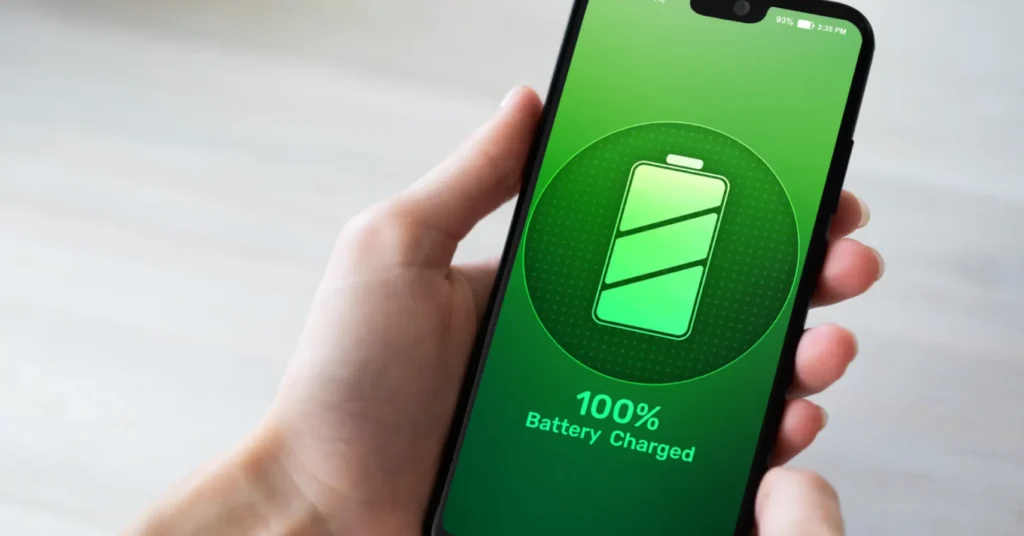Introduction:
In today’s digital age, smartphones have become indispensable tools for communication, productivity, and entertainment. However, the constant use of these devices can take a toll on their battery life, leading to frequent recharges and inconvenience. We’ve compiled seven practical tips for maximizing longevity to help you get the most out of your smartphone’s battery.
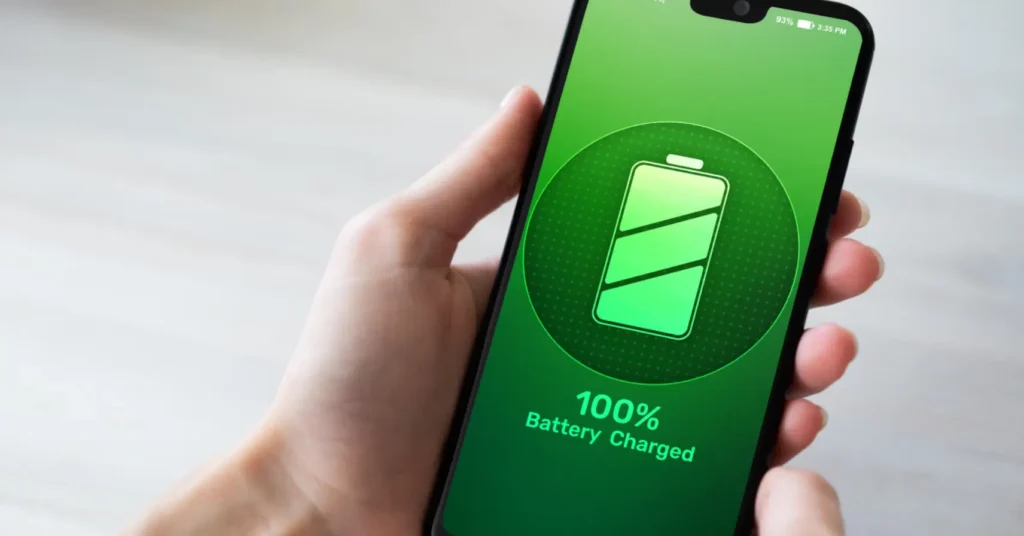
- Optimize Screen Brightness:
- One of the biggest drains on your smartphone’s battery is the display. Lowering the screen brightness can significantly extend battery life. Consider adjusting the brightness manually or enabling auto-brightness to adapt to ambient lighting conditions automatically.
- Manage Background Apps:
- Background apps consume resources and drain battery even when you’re not actively using them. Close unnecessary apps running in the background to conserve battery power. On most smartphones, you can access recent apps by swiping up from the bottom (on iPhones) or tapping the multitasking button (on Android devices) and then swiping away the apps you want to close.
- Enable Power-Saving Mode:
- Most smartphones come with a power-saving or low-power mode that reduces device performance and limits background activities to conserve battery life. Enable this feature when your battery is running low to extend its longevity until you can recharge.
- Manage Connectivity Features:
- Features like Wi-Fi, Bluetooth, and GPS consume battery power even when not in use. Turn off Wi-Fi and Bluetooth when you’re not actively using them, and consider using airplane mode in areas with weak cellular signals to prevent the device from constantly searching for a network.
- Limit Location Services:
- Location-based services and GPS tracking can be useful but also drain battery life. Review the location permissions for your apps and disable location services for apps that don’t require them. You can also set location permissions to “While Using” instead of “Always” for apps that you use occasionally.
- Update Software Regularly:
- Smartphone manufacturers often release software updates that include optimizations and bug fixes to improve battery life. Keep your device’s operating system and apps up-to-date to ensure optimal performance and battery efficiency.
- Carry a Portable Charger:
- Despite your best efforts to conserve battery life, there may be times when you need extra power on the go. Invest in a portable charger or power bank to keep your smartphone charged when you’re away from a power source. Choose one with sufficient capacity to fully recharge your device multiple times.
- Monitor Battery Usage:
- Take advantage of built-in battery usage tools available on most smartphones to monitor which apps are consuming the most power. Identifying battery-hungry apps can help you prioritize which ones to close or limit usage to extend battery life.
- Use Dark Mode:
- Dark mode or night mode themes use less power, especially on smartphones with OLED or AMOLED displays. By switching to dark mode in compatible apps and system settings, you can reduce the energy consumption of your device’s screen and prolong battery life.
- Adjust Vibration and Haptic Feedback:
- Vibrations and haptic feedback can drain battery power, particularly on devices with strong vibration motors. Consider reducing the intensity or disabling vibration and haptic feedback for notifications, keyboard taps, and other interactions to conserve battery life.
- Optimize App Settings:
- Many apps offer settings and options that can affect battery usage. Please review the settings of frequently used apps and adjust features like background refresh, push notifications, and auto-play videos to minimize their impact on battery life. Additionally, consider using lightweight or alternative apps that consume fewer resources.
By incorporating these additional tips into your battery management strategy, you can further enhance the longevity of your smartphone’s battery and enjoy extended usage between charges.
Splash troubles? Dive into swift solutions with Digimob iPhone Repair! Locate your nearest Digimob location at www.digimob.com.au and connect with our expert team to promptly resolve any issues. Your device’s lifeguard is just a click away!
Conclusion:
By implementing these tips and adopting good battery management habits, you can maximize the longevity of your smartphone’s battery and reduce the need for frequent recharges. Remember to adjust settings, manage background apps, and use power-saving features judiciously to ensure that your device remains powered up and ready for whatever the day brings.

Frequently Asked Questions (FAQs)
- How often should I charge my smartphone to maintain battery health?
- It’s best to charge your smartphone whenever convenient rather than waiting for the battery to drain completely. Lithium-ion batteries, commonly used in smartphones, perform optimally when kept between 20% and 80% charge. Avoid letting your battery drain to 0% regularly, as this can degrade battery health over time.
- Does closing background apps improve battery life?
- Closing background apps may help conserve battery life, especially if they are resource-intensive or continuously accessing data. However, modern smartphone operating systems are designed to manage background apps efficiently, so manually closing all apps may not significantly impact battery life. It’s more effective to identify and close specific apps that are actively consuming resources.
- Should I use fast charging regularly, or does it impact battery longevity?
- Fast charging can expedite the charging process and is generally safe for modern smartphones. However, frequent use of fast charging may contribute to slightly faster battery degradation over time compared to slower charging methods. To balance convenience and battery health, consider using fast charging when needed but using standard charging methods for everyday charging.
- Does turning off location services improve battery life?
- Yes, disabling location services can help conserve battery life, as GPS tracking and location-based services require additional power. However, turning off location services may impact the functionality of certain apps and features that rely on location data. Instead of disabling location services entirely, consider adjusting permissions for individual apps and using them only when necessary.
- How can I extend battery life while traveling or in low-power situations?
- When traveling or in low-power situations, you can extend battery life by enabling power-saving mode, reducing screen brightness, disabling non-essential features like Wi-Fi and Bluetooth, and minimizing background app activity. Carrying a portable charger or power bank can also provide an additional power source when needed.