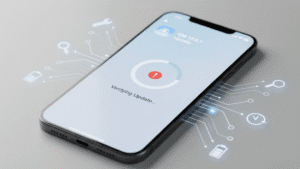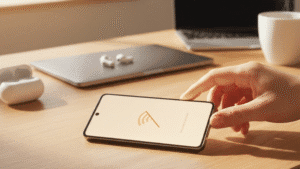Introduction:
In this fast-paced digital era, our smartphones have become an integral part of our daily lives. However, encountering issues like screen flickering can be frustrating and disruptive. If you’ve found yourself dealing with this annoyance, fear not! This blog will guide you through the potential causes and effective solutions to restore your smartphone’s screen to its crystal-clear glory.
- Identifying the Culprit:
- Unravel the mystery behind the flickering by identifying potential causes. It could range from software glitches to hardware malfunctions.
- Check for recently installed apps or updates that might be conflicting with your device’s display settings.
- Adjust Display Settings:
- Tweak your smartphone’s brightness settings, as extreme brightness levels can sometimes trigger flickering.
- Experiment with the screen timeout and sleep settings to ensure they align with your usage patterns.
- Update Your Operating System:
- Keeping your smartphone’s operating system up-to-date is crucial. Manufacturers often release updates to address known issues, including display-related issues.
- Navigate to your device’s settings and check for any pending software updates.
- Apprehend Rogue Apps:
- Some poorly optimized apps may cause screen flickering issues. Identify and uninstall any recently downloaded apps to see if the problem persists.
- Consider using safe mode to isolate the issue, as it disables third-party apps temporarily.
- Check for Malware:
- Malicious software can wreak havoc on your smartphone’s functionality. Run a thorough malware scan using a reputable antivirus app to eliminate potential threats.
- Hardware Checks:
- If software troubleshooting proves futile, it’s time to inspect the hardware.
- Ensure that the screen is not physically damaged, and there are no loose connections.
- If your smartphone has a removable battery, power it off, remove the battery (if possible), and reinsert it securely.
- Reset Display Settings:
- Resetting your display settings to default can sometimes rectify configuration issues causing flickering.
- Navigate to your smartphone’s settings, find the display or screen section, and look for an option to reset display settings.
- Professional Assistance:
- If all else fails, seeking professional help is advisable. Visit an authorized service center or contact your smartphone’s customer support for assistance.
- Be sure to mention the steps you’ve already taken to expedite the troubleshooting process.

Book Appointment | Explore top-notch Digimob phone repair services at your fingertips! Visit digimob.com.au/collections to effortlessly book professional repairs for your device. Quality service is just a click away!
Conclusion: Facing a flickering smartphone screen can be exasperating, but with a systematic approach, you can often pinpoint and resolve the issue. By following the steps outlined in this guide, you’ll be equipped to tackle screen flickering head-on and reclaim the seamless smartphone experience you deserve. Remember, a little patience and methodical troubleshooting can go a long way in restoring your device’s visual brilliance.
FAQ’s
- Q: Why is my smartphone screen flickering?
- A: Screen flickering can be caused by various factors, including software glitches, incompatible apps, hardware issues, or even malware. Identifying the specific cause is crucial for effective troubleshooting.
- Q: How can I fix screen flickering on my smartphone?
- A: Start by adjusting display settings, updating your operating system, and uninstalling potentially problematic apps. If the issue persists, consider hardware checks, resetting display settings, or seeking professional assistance.
- Q: Do brightness settings affect screen flickering?
- A: Yes, extreme brightness levels can trigger screen flickering. Experiment with adjusting your smartphone’s brightness settings to find an optimal level that minimizes flickering.
- Q: Can third-party apps cause screen flickering?
- A: Yes, poorly optimized or conflicting third-party apps can contribute to screen flickering. Identify and uninstall recently downloaded apps to determine if they are the source of the issue.
- Q: Is a factory reset necessary to fix screen flickering?
- A: While a factory reset can resolve persistent issues, it should be considered as a last resort. Before taking such a drastic step, try other troubleshooting methods like adjusting settings, updating software, or seeking professional assistance.