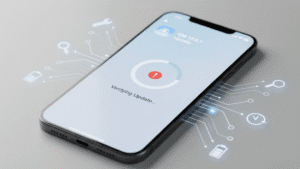Are you experiencing issues with your iPhone camera? Whether it’s refusing to launch, producing blurry images, or displaying error messages, camera problems can be frustrating. But fear not! In this guide, we’ll walk you through some common troubleshooting steps to help you get your iPhone camera back in working order.
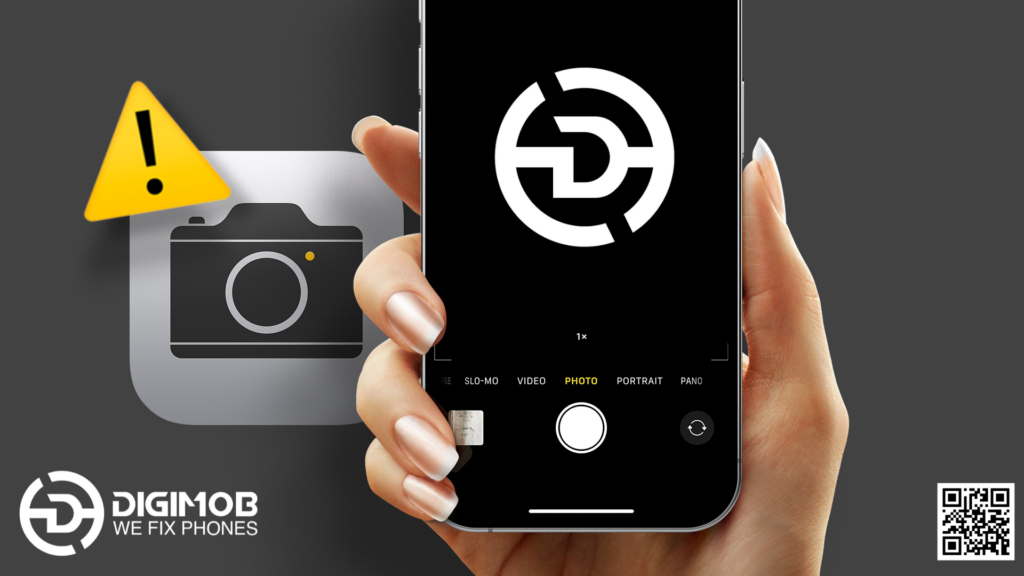
Why is My iPhone Camera Not Working?
Before diving into the solutions, let’s understand why your iPhone camera might be malfunctioning. Several factors could be at play, including software glitches, hardware issues, or user error. Identifying the root cause will guide us toward the appropriate solution.
Common iPhone Camera Issues and Their Fixes:
- Camera App Won’t Open:
- Solution: Start by force-quitting the Camera app and reopening it. Swipe up from the bottom of the screen (on iPhone models with Face ID) or double-click the Home button (on older models) to access the App Switcher. Then, swipe up on the Camera app to close it. Try reopening the Camera app to see if it launches properly. If that doesn’t work, restart your iPhone by powering it off and on again. This can often resolve minor software glitches.
- Blurry Photos or Out-of-Focus Camera:
- Solution: Ensure that the camera lens is clean and free from smudges or debris. Use a soft, lint-free cloth to gently wipe the lens. If the issue persists, check your iPhone’s settings to make sure that the focus is set correctly. Tap on the screen to adjust the focus point manually. Additionally, make sure that your iPhone is steady when taking photos, as camera shake can result in blurry images.
- Black Screen or No Image Displayed:
- Solution: If your iPhone camera app opens but only displays a black screen or no image, there may be a hardware problem. Start by checking for any visible damage to the camera lens or surrounding components. If everything appears to be intact, try restarting your iPhone. If the issue persists, it may be necessary to contact Apple Support or visit an authorized service center for further assistance.

- Error Messages (e.g., “Cannot Take Photo”):
- Solution: Error messages can indicate various issues, such as insufficient storage space, camera hardware failure, or software bugs. Begin by ensuring that your iPhone has enough available storage to capture photos or videos. If storage isn’t the problem, try updating your iPhone’s operating system to the latest version. Apple frequently releases software updates that address known issues and improve device performance. If the error message persists after updating, consider resetting your iPhone’s settings to their defaults. Keep in mind that this will erase personalized settings but may resolve software-related issues.
- Camera Freezing or Crashing:
- Solution: If your iPhone camera freezes or crashes frequently, it may be due to a software glitch or incompatible third-party apps. Start by closing any background apps that may be conflicting with the camera app. Next, check for and install any available updates for both the camera app and your iPhone’s operating system. If the problem persists, try resetting your iPhone’s settings or performing a factory reset as a last resort. Be sure to back up your data before proceeding with a factory reset, as it will erase all content and settings on your device.
Explore top-notch Digimob phone repair services at your fingertips! Visit https://digimob.com.au to effortlessly book professional repairs for your device. Quality service is just a click away!
In conclusion, troubleshooting iPhone camera issues can be a straightforward process with the right approach. By following the tips outlined in this guide and addressing common problems step by step, you can resolve most camera-related issues and get back to capturing memories with your iPhone. If you encounter persistent problems that cannot be resolved through troubleshooting, don’t hesitate to seek assistance from Apple Support or authorized service providers.

Frequently Asked Questions (FAQs):
- Q: Why is my iPhone camera suddenly blurry?
- A: Blurriness in iPhone photos can be caused by various factors, including smudges on the camera lens, focus issues, or camera shake. Try cleaning the lens, adjusting the focus manually, and keeping your iPhone steady when taking photos.
- Q: How do I fix the “Cannot Take Photo” error on my iPhone?
- A: The “Cannot Take Photo” error can occur due to insufficient storage space, camera hardware issues, or software bugs. Ensure that you have enough available storage, update your iPhone’s software, and try resetting your device’s settings if the error persists.
- Q: What should I do if my iPhone camera app won’t open?
- A: If the Camera app won’t open on your iPhone, try force-quitting the app and reopening it. If that doesn’t work, restart your iPhone and check for any available software updates. If the problem persists, contact Apple Support for further assistance.
- Q: Why is my iPhone camera displaying a black screen?
- A: A black screen on the iPhone camera can indicate a hardware problem or software glitch. Check for any visible damage to the camera lens and surrounding components. If everything appears normal, try restarting your iPhone and updating its software.
- Q: How can I prevent my iPhone camera from freezing or crashing?
- A: To prevent your iPhone camera from freezing or crashing, ensure that you’re using the latest version of the camera app and iOS. Close any background apps that may be causing conflicts, and avoid installing incompatible third-party apps. If the problem persists, consider resetting your iPhone’s settings or performing a factory reset after backing up your data.