Introduction:
As iPhones age, their battery performance may degrade, leading to sluggishness and reduced overall speed. Fortunately, replacing the battery can breathe new life into your device, restoring its performance and responsiveness. In this guide, we’ll walk you through the process of replacing your iPhone battery, helping you speed up your device and enjoy a smoother user experience.
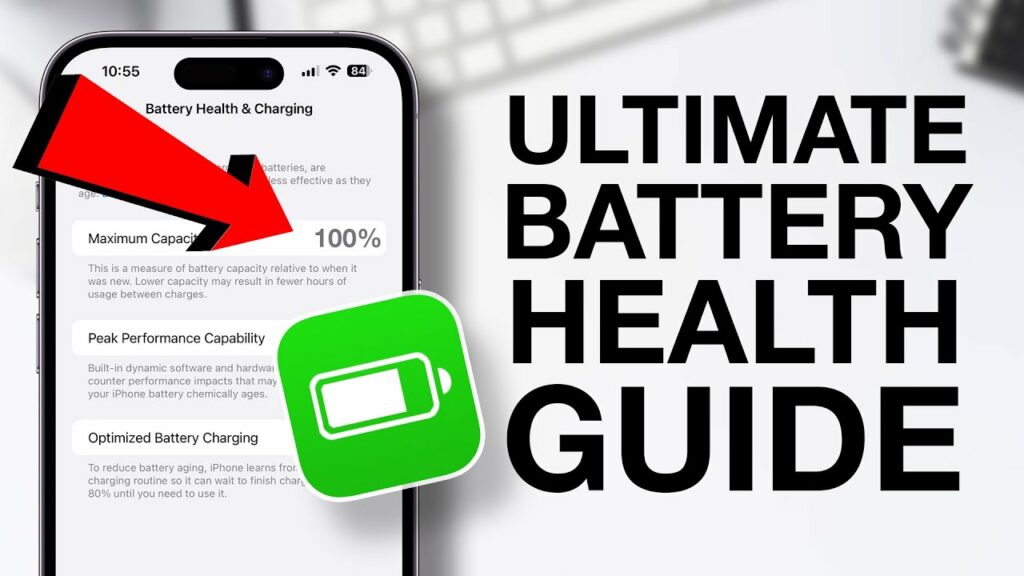
Determine if Battery Replacement is Necessary:
Before proceeding with battery replacement, assess whether your iPhone’s battery is the culprit behind its sluggish performance. Check the battery health in Settings > Battery > Battery Health. If the Maximum Capacity is significantly degraded (usually below 80%), it’s a sign that the battery may need replacing.
Gather Necessary Tools and Parts:
To replace your iPhone battery, you’ll need a few tools and a compatible replacement battery kit. Purchase a battery replacement kit specifically designed for your iPhone model, which typically includes tools such as screwdrivers, spudgers, and adhesive strips.
Back-Up Your Data:
Before beginning the battery replacement process, back up your iPhone’s data to ensure that your photos, videos, contacts, and other important information are safely stored. You can back up your iPhone using iCloud or iTunes/Finder on a computer.
Power Off Your iPhone:
Power off your iPhone completely before starting the battery replacement process. This step is essential for safety and prevents damage to the device’s internal components.
Remove the Display Assembly:
Use the provided tools to carefully remove the screws and pry open the display assembly of your iPhone. Follow a detailed guide or tutorial specific to your iPhone model to ensure that you complete this step safely and correctly.
Disconnect the iPhone Battery:
After removing the display assembly, locate the battery connector on the iPhone’s logic board and carefully disconnect it using a plastic spudger or tweezers. Take care not to damage any other components during this process.
Replace the Battery:
Once the old battery is disconnected, remove it from the iPhone and replace it with the new battery from the replacement kit. Ensure that the new battery is properly aligned and secured in place before reattaching the battery connector.
Reassemble Your iPhone:
Reattach the display assembly and carefully screw it back into place using the provided screws. Take your time to ensure that all components are properly aligned and secured.
Power On and Test Your iPhone:
After reassembling your iPhone, power it on and test its functionality. Verify that the new battery is recognized by the device and check for any signs of improvement in performance and speed.
Monitor Battery Health:
After replacing the battery, continue to monitor its health regularly using the Battery Health feature in Settings. This will help you keep track of the new battery’s performance and ensure optimal functionality over time.
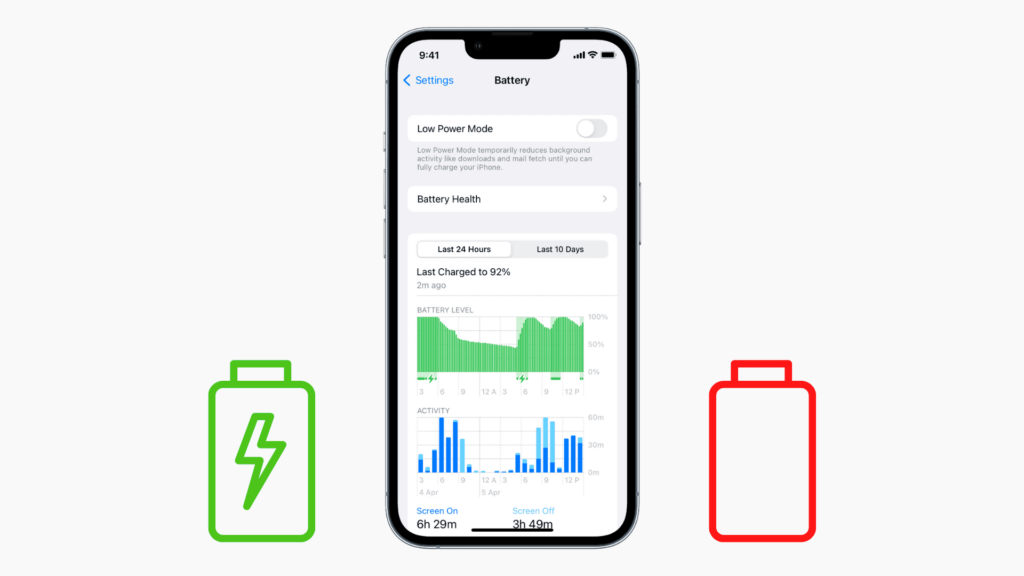
Over time, the battery life of your iPhone may degrade, leading to slower performance and decreased usability. Fortunately, replacing the battery can breathe new life into your device, restoring its speed and efficiency. In this guide, we’ll walk you through the steps to replace your iPhone battery and accelerate its performance.
1. Check Your Battery Health:
- Before replacing the battery, assess its health using the Battery Health feature in Settings. Navigate to Settings > Battery > Battery Health to see the maximum capacity of your battery. If it’s significantly degraded (below 80%), a replacement may be beneficial.
2. Purchase a Replacement Battery Kit:
- Obtain a high-quality replacement battery kit compatible with your iPhone model. Ensure that the kit includes necessary tools such as screwdrivers, spudgers, and adhesive strips for safe and effective battery replacement.
3. Power Off Your iPhone:
- Before beginning the replacement process, power off your iPhone completely to prevent any potential electrical mishaps during disassembly.
4. Remove the Display Assembly:
- Carefully remove the screws at the bottom of your iPhone and use a suction cup or pry tool to lift the display assembly. Follow detailed guides or video tutorials specific to your iPhone model for step-by-step instructions.
5. Disconnect the Battery:
- Once the display assembly is lifted, use caution to disconnect the battery connector from the logic board. Avoid applying excessive force to prevent damage to the connector or other components.
6. Replace the Battery:
- Gently remove the old battery from its adhesive housing and replace it with the new battery from your replacement kit. Ensure proper alignment and connection of the battery before reassembling the device.
7. Reassemble Your iPhone Battery:
- Carefully reattach the display assembly, ensuring that all screws are securely fastened. Take your time to align the display properly to avoid any gaps or misalignments.
8. Power On and Test Your iPhone:
- After reassembly, power on your iPhone and verify that it functions correctly. Check for any issues such as display abnormalities, connectivity problems, or battery recognition errors.
9. Monitor Performance:
- With the new battery installed, monitor your iPhone’s performance and battery life over the coming days. You should notice improved speed and responsiveness, as well as extended battery life compared to before the replacement.
10. Consider Professional Assistance:
- If you’re uncomfortable performing the battery replacement yourself, consider seeking professional assistance from an authorized Apple service provider or repair technician. They can ensure a safe and proper battery replacement for your iPhone.
By following these steps, you can replace your iPhone battery and revitalize its performance, making it feel like new again. With a fresh battery, you’ll enjoy improved speed, responsiveness, and battery life, enhancing your overall iPhone experience.
Learn More: Ultimate Guide: How to Swiftly Resolve iPhone 15 Back Glass Panel Cracking Issue with Precision
Conclusion:
Replacing your iPhone battery is a relatively straightforward process that can significantly improve the speed and performance of your device. By following these steps carefully and using the appropriate tools and replacement parts, you can revitalize your iPhone and enjoy a smoother user experience. If you’re unsure about replacing the battery yourself, consider seeking professional assistance from an authorized service provider or repair technician. With a new battery installed, your iPhone will be ready to tackle tasks with renewed vigor and efficiency.
Tech tantrums? We’ve got the fix! ????️ laptops ????️ to iPhones ????, MacBooks ???? to iPads, Your one-stop solution for all things digital. From laptops to smartphones, we mend them all! ???? Visit digimob.com.au for swift and reliable repairs. ????
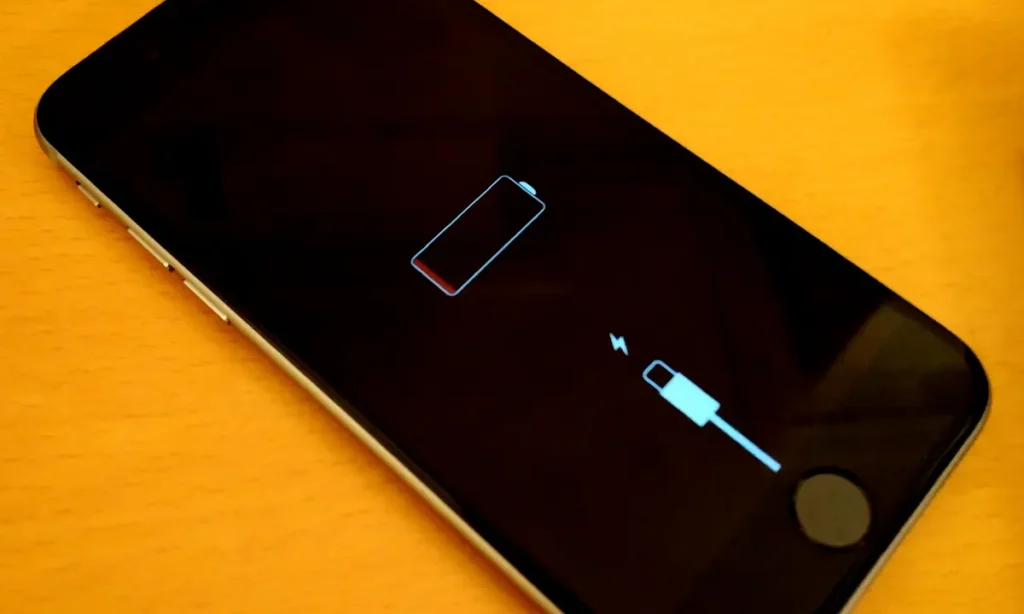
Frequently Asked Questions (FAQs)
1. Why should I replace my iPhone battery?
- Over time, iPhone batteries degrade, leading to decreased battery life and potentially slower performance. Replacing the battery can restore your device’s battery life and overall performance.
2. How do I know if my iPhone battery needs to be replaced?
- You can check your iPhone’s battery health in the Settings app under Battery > Battery Health. If the maximum capacity is significantly degraded (usually below 80%), it may be time to consider a battery replacement.
3. Can replacing the iPhone battery improve its speed?
- Yes, in some cases, replacing the iPhone battery can improve its speed. Aging batteries may struggle to provide enough power for demanding tasks, leading to performance issues. A new battery can provide the necessary power for smoother operation.
4. How long does it take to replace an iPhone battery?
- The time required to replace an iPhone battery can vary depending on factors such as the model of the iPhone and the availability of tools. It typically takes around 30 minutes to an hour for a DIY replacement, while professional replacements may be quicker.
5. Is it better to replace the iPhone battery myself or have it done professionally?
- While some users may feel comfortable replacing the iPhone battery themselves, others may prefer professional assistance to ensure a safe and proper installation. Professional technicians have the expertise and tools necessary to perform the replacement efficiently and minimize the risk of damage.


