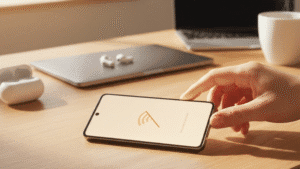Introduction:
Running out of storage space on your iPhone can be a frustrating experience, especially when you’re unable to download new apps, capture photos, or install updates. While purchasing additional iCloud storage or upgrading to a higher-capacity iPhone is an option, there are several ways to increase your iPhone’s storage capacity for free. In this guide, we’ll explore tips and tricks to help you optimize storage usage and maximize available space on your iPhone without spending a dime.
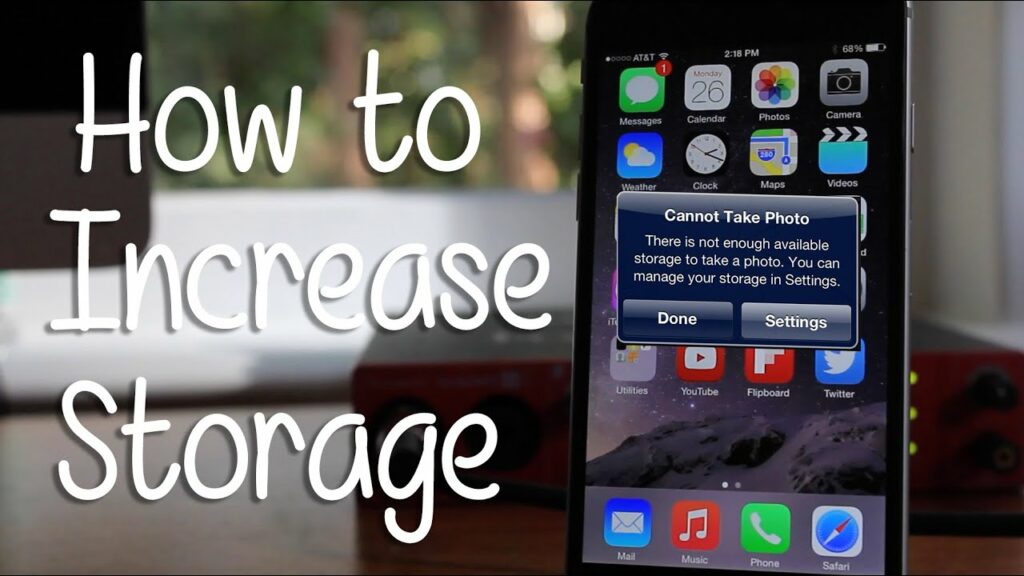
Delete Unnecessary Apps and Data:
- Start by decluttering your iPhone and removing apps and data that you no longer use or need. Go through your apps and delete those that are seldom used or redundant. Additionally, review your photos, videos, and downloads and delete any duplicates, screenshots, or files you no longer require.
Offload Unused Apps:
- iOS offers a feature called “Offload Unused Apps,” which automatically removes apps that you haven’t used recently but retain their data and settings. Enable this feature in Settings > General > iPhone Storage > Offload Unused Apps to free up storage space without losing important data.
Optimize Photos and Videos:
- Photos and videos often take up a significant amount of storage space on iPhones. Use built-in tools like “Optimize iPhone Storage” or “Keep Originals” in Settings > Photos to manage your photo and video library efficiently. The “Optimize iPhone Storage” option stores full-resolution photos and videos in iCloud while keeping smaller versions on your device to save space.
Clear Safari Cache and Website Data:
- Safari cache and website data can accumulate over time, consuming valuable storage space on your iPhone. Clear this data periodically by going to Settings > Safari > Clear History and Website Data. This action will remove temporary files, cookies, and browsing history, freeing up storage space.
Manage Messages and Attachments:
- Messages and attachments, including photos, videos, and documents, can also contribute to storage bloat. Delete old messages or conversations that are no longer needed and remove attachments from conversations by tapping and holding on the attachment, then selecting “More” > “Delete.”
Use Cloud Storage Services:
- Take advantage of free cloud storage services like iCloud, Google Drive, or Dropbox to offload files and documents from your iPhone. Upload photos, videos, and documents to the cloud and access them whenever needed, freeing up space on your device.
Monitor and Manage App Storage:
- Keep an eye on app storage usage and manage it accordingly. Some apps may store cache, temporary files, or offline data that can be safely cleared to reclaim storage space. Check individual app settings or storage usage in Settings > General > iPhone Storage to identify storage-hungry apps.
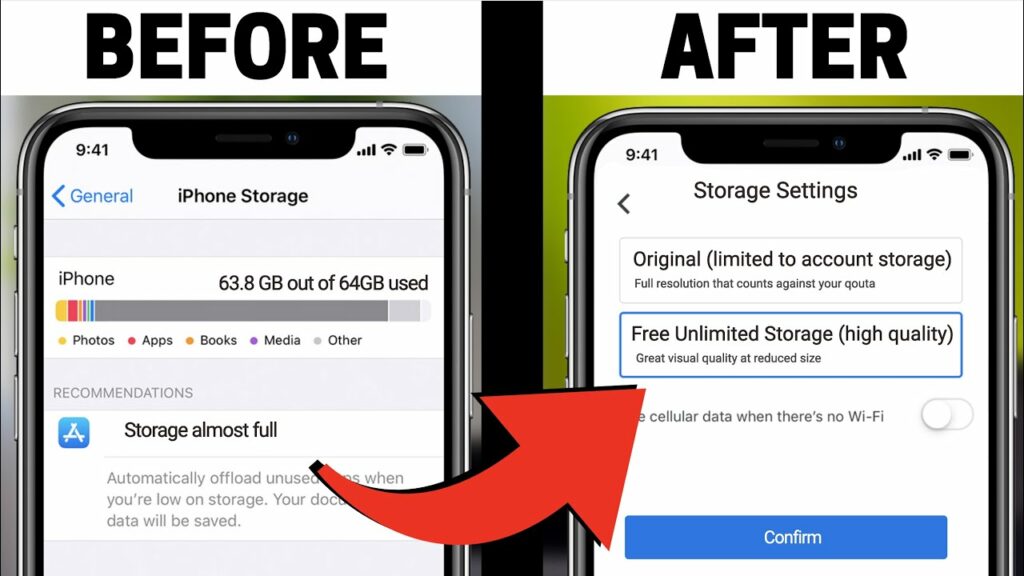
5 Ways to Increase iPhone Storage Capacity for Free
With the constant influx of photos, apps, and videos, managing iPhone storage can become a challenge. However, there are several strategies you can employ to free up space and maximize your device’s storage capacity without spending a dime. Here are five effective methods to increase iPhone storage for free:
1. Clear Out Unused Apps and Data:
- Begin by identifying and deleting apps that you rarely use. Go through your iPhone’s storage settings (Settings > General > iPhone Storage) to see which apps are taking up the most space. Remove any unnecessary apps and their associated data to free up valuable storage space.
2. Optimize Photo and Video Storage:
- Enable iCloud Photo Library or iCloud Photo Sharing to store your photos and videos in the cloud, reducing the amount of space they occupy on your device. Additionally, use the “Optimize iPhone Storage” option to keep smaller versions of media on your device while storing full-resolution versions in iCloud.
3. Clear Cache and Temporary Files:
- Over time, apps accumulate cache and temporary files that can consume significant storage space. Clearing cache and temporary data can free up storage without affecting your app experience. You can do this by deleting and reinstalling apps, clearing browser cache, or using third-party apps designed for cache cleanup.
4. Offload Unused Apps:
- Take advantage of iOS’s “Offload Unused Apps” feature, which automatically removes infrequently used apps from your device while preserving their data. This way, you can reclaim storage space without losing any important information associated with the apps.
5. Utilize iCloud Drive for File Storage:
- Move files such as documents, presentations, and PDFs to iCloud Drive for cloud storage. This not only frees up space on your device but also ensures that your files are accessible across all your Apple devices. You can manage iCloud Drive storage in Settings > [your name] > iCloud > iCloud Drive.
By implementing these strategies, you can optimize your iPhone’s storage capacity without spending any money. Regularly review and manage your device’s storage to keep it clutter-free and running smoothly. With a little maintenance and smart storage management, you can make the most of your iPhone’s storage space without breaking the bank.
Tech tantrums? We’ve got the fix! ????️ laptops ????️ to iPhones ????, MacBooks ???? to iPads, Your one-stop solution for all things digital. From laptops to smartphones, we mend them all! ???? Visit digimob.com.au for swift and reliable repairs. ????
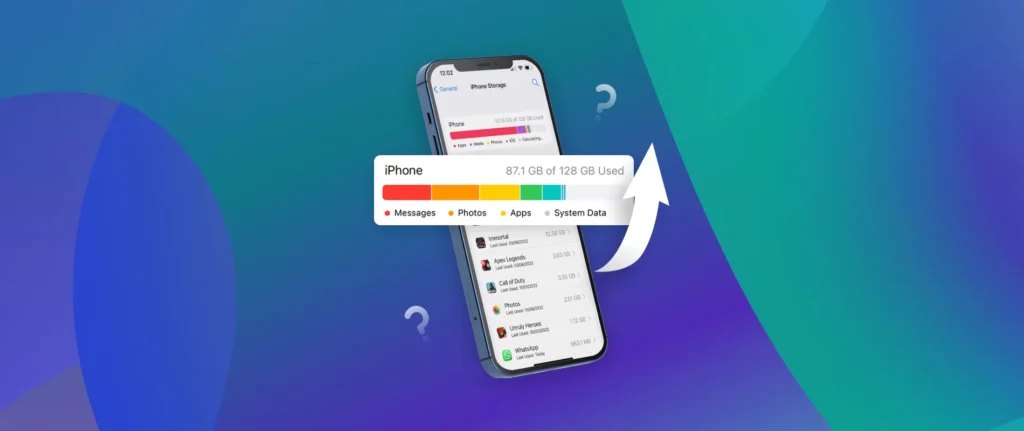
Conclusion:
By implementing these tips and tricks, you can effectively increase your iPhone’s storage capacity for free and optimize storage usage to make the most of the available space on your device. From deleting unnecessary apps and data to offloading unused apps, optimizing photos and videos, clearing Safari cache, managing messages and attachments, using cloud storage services, and monitoring app storage, these strategies can help you keep your iPhone storage organized and efficient without spending any money. Remember to regularly review and maintain storage usage to prevent future storage issues and ensure optimal performance of your iPhone.
Learn More: Ultimate Guide: How to Swiftly Resolve iPhone 15 Back Glass Panel Cracking Issue with Precision
Frequently Asked Questions (FAQs)
1. How do I check my iPhone’s current storage capacity and usage?
- Navigate to Settings > General > iPhone Storage to view a breakdown of your iPhone’s storage usage. This section provides insights into which apps and data are consuming the most space, helping you identify areas where you can free up storage.
2. Can I expand my iPhone’s storage capacity with an external memory card?
- Unlike some Android devices, iPhones do not support external memory card expansion. However, you can utilize cloud storage services like iCloud or Google Drive to store files externally and free up space on your device.
3. What should I do if my iPhone storage is almost full?
- Start by deleting unnecessary apps, photos, and videos. Consider enabling iCloud storage for photos and files and utilizing features like offloading unused apps. You can also transfer files to your computer or an external storage device to free up space.
4. How can I prevent my iPhone storage from filling up quickly?
- Regularly review and delete unused apps, photos, and videos. Optimize your photo and video settings to reduce file sizes, and utilize cloud storage for storing files externally. Avoid downloading large files or apps unnecessarily to conserve storage space.
5. Will resetting my iPhone erase all data and free up storage space?
- Yes, performing a factory reset on your iPhone will erase all data and settings, effectively freeing up storage space. However, make sure to back up your important data before proceeding with a reset to avoid permanent loss of data.