Experiencing audio issues on your phone can be frustrating, whether it’s distorted sound, no sound at all, or problems with the microphone. Here’s a comprehensive guide on how to troubleshoot and fix common phone audio issues:

Check Volume Settings:
- Start by ensuring that the volume on your phone is turned up and not muted. Adjust the volume using the physical volume buttons or the on-screen controls to see if that resolves the issue.
Restart Your Phone:
- Sometimes, audio issues can be caused by software glitches or conflicts. Restart your phone to refresh the system and potentially resolve any temporary issues affecting the audio.
Check for Software Updates:
- Ensure that your phone’s operating system and apps are up to date. Software updates often include bug fixes and improvements that can address audio-related issues.
Clean the Speaker and Microphone:
- Dust, debris, or moisture can obstruct the speaker or microphone, affecting audio quality. Use a soft brush or compressed air to clean the speaker grille and microphone openings carefully.
Remove Phone Case or Cover:
- If you’re using a phone case or cover, remove it and test the audio again. Sometimes, cases can interfere with the phone’s speakers or microphone, causing muffled or distorted sound.
Plug and Unplug Headphones:
- If you’re experiencing audio issues during phone calls or media playback, try plugging in and then unplugging headphones or earphones. Sometimes, the phone may get stuck in headphone mode, causing audio to route incorrectly.
Check Audio Output Settings:
- Verify that the audio output settings on your phone are configured correctly. If using headphones or external speakers, ensure they’re properly connected and recognized by the phone.
Clear App Cache and Data:
- If audio issues are specific to certain apps, try clearing the cache and data for those apps. This can resolve any corrupted data or settings that may be causing the problem.
Perform a Factory Reset:
- As a last resort, you can perform a factory reset on your phone to revert it to its original settings. Be sure to backup your data before doing so, as a factory reset will erase all data and settings on your device.
Seek Professional Repair:
- If none of the above steps resolve the audio issues, it may indicate a hardware problem such as a faulty speaker or microphone. In such cases, it’s best to seek professional repair services from a qualified technician.
By following these steps, you can troubleshoot and potentially fix common phone audio issues. However, if the problem persists or if you’re unsure about performing any troubleshooting steps, don’t hesitate to seek assistance from a professional repair service.
Troubleshooting Common Phone Audio Issues
In the era of smartphones, communication is not just about texting or video calls; it heavily relies on audio quality. However, encountering audio issues on your phone can be frustrating. Whether it’s muffled sound, crackling noises, or complete silence, these problems can disrupt your conversations or multimedia experiences. Here are some simple yet effective ways to troubleshoot and fix phone audio issues.
- Check Volume Settings: Sometimes, the simplest solution is the most overlooked. Ensure that your phone’s volume settings are properly adjusted. It’s easy to accidentally lower the volume or even mute it. Check both the in-call volume and the media volume settings to make sure they are appropriately configured.
- Restart Your Phone: A quick restart can often resolve various technical glitches, including audio problems. Rebooting your phone clears temporary files and resets software processes, potentially fixing any underlying issues causing audio malfunctions. It’s a straightforward step that might save you from unnecessary troubleshooting.
- Inspect the Hardware: Physical damage or debris can affect your phone’s audio output. Check the speaker grille, headphone jack, and charging port for any visible signs of damage or blockage. If you notice any dust or debris, gently clean the affected areas using a soft brush or compressed air. Be careful not to damage the components while cleaning.
- Update Software: Outdated software can sometimes lead to compatibility issues, including audio problems. Ensure that your phone’s operating system and apps are up to date. Manufacturers often release software updates that address known bugs and improve overall performance, including audio optimization.
- Test with Different Apps and Accessories: If the issue persists, try using different audio apps or accessories to narrow down the problem. Sometimes, the audio problem may be specific to a particular app or headset. By testing with alternative options, you can determine whether the issue lies with the phone itself or external factors.
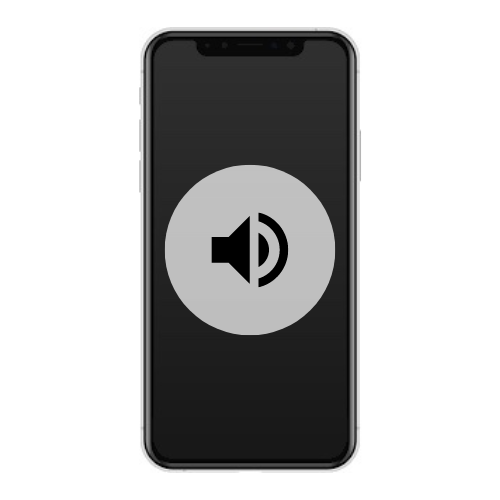
Tech tantrums? We’ve got the fix! ????️ laptops ????️ to iPhones ????, MacBooks ???? to iPads, Your one-stop solution for all things digital. From laptops to smartphones, we mend them all! ???? Visit digimob.com.au for swift and reliable repairs. ????
In conclusion, encountering audio issues on your phone can be frustrating, but there are several troubleshooting steps you can take to resolve them. By checking volume settings, restarting your phone, inspecting hardware, updating software, and testing with different apps and accessories, you can often identify and fix the root cause of the problem. If none of these solutions work, it may be time to seek assistance from a professional technician or contact your phone manufacturer for further support. Remember, patience and persistence are key when troubleshooting technical issues.


