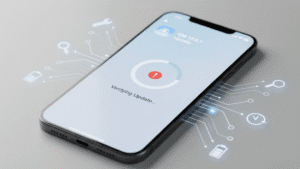Is your iPad screen flickering, making it difficult to use, or causing eye strain? Screen flickering can be a frustrating issue, but fear not! In this comprehensive guide, we’ll walk you through five simple steps to troubleshoot and resolve screen flickering on your iPad.

Understanding iPad Screen Flickering:
Before we delve into the solutions, let’s first understand why your iPad screen might be flickering. Screen flickering can occur due to various reasons, including software glitches, hardware issues, or even environmental factors. Identifying the underlying cause will help us implement the most effective solution.
5 Steps to Fix iPad Screen Flickering:
- Restart Your iPad:
- The first step in resolving screen flickering on your iPad is to perform a simple restart. Press and hold the Power button until the “slide to power off” slider appears. Slide the slider to power off your iPad completely. Once it’s powered off, press and hold the Power button again until the Apple logo appears, indicating that your iPad is restarting. This simple step can often resolve minor software glitches that may be causing the screen to flicker.
- Adjust Display Settings:
- Sometimes, screen flickering can be attributed to incorrect display settings on your iPad. To adjust the display settings, go to Settings > Display & Brightness on your iPad. Try adjusting the brightness slider to see if it affects the screen flickering. You can also toggle the “Auto-Brightness” feature on or off to see if it makes a difference. Experimenting with these settings may help alleviate the screen flickering issue.
- Update iPad Software:
- Software updates often include bug fixes and performance improvements that can address screen flickering issues. To check for and install software updates on your iPad, go to Settings > General > Software Update. If an update is available, follow the on-screen instructions to download and install it. After updating your iPad’s software, check to see if the screen flickering problem persists. If it does, move on to the next step.
- Check for App or System Updates:
- Screen flickering can sometimes be caused by compatibility issues with specific apps or outdated system components. Check the App Store for updates to any apps that you have installed on your iPad. Additionally, go to Settings > General > Software Update to ensure that all system components are up to date. Installing the latest app and system updates may resolve the screen flickering problem.
- Restore iPad to Factory Settings:
- If all else fails, restoring your iPad to its factory settings can help resolve persistent screen flickering issues. Before proceeding with a factory reset, make sure to back up your iPad data to iCloud or iTunes. To restore your iPad to factory settings, go to Settings > General > Reset > Erase All Content and Settings. Follow the on-screen instructions to confirm the reset. Once the reset is complete, set up your iPad as a new device and monitor it to see if the screen flickering issue has been resolved.
Find your nearest Digimob Mobile Repair location at https://digimob.com.au and connect with a team member to promptly resolve your flickering issues.
In conclusion, resolving screen flickering on your iPad can often be accomplished through simple troubleshooting steps. By following the five steps outlined in this guide and considering common FAQs, you can effectively address screen flickering issues and enjoy a seamless iPad experience once again.

Frequently Asked Questions (FAQs):
- Q: Why is my iPad screen flickering randomly?
- A: Random screen flickering on an iPad can be caused by software glitches, display settings, or hardware issues. Try restarting your iPad and adjusting the display settings to see if it resolves the issue. If not, consider updating your iPad’s software or restoring it to factory settings.
- Q: Can screen protectors cause iPad screen flickering?
- A: Yes, certain screen protectors may interfere with the touchscreen sensitivity or display calibration, leading to screen flickering issues. Try removing the screen protector temporarily to see if it resolves the problem.
- Q: How do I know if my iPad screen flickering is a hardware problem?
- A: If the screen flickering persists after trying software-related solutions and appears to be accompanied by physical damage or irregularities on the display, it may indicate a hardware problem. In such cases, consider contacting Apple Support or visiting an authorized service center for further assistance.
- Q: Will resetting my iPad to factory settings erase all my data?
- A: Yes, restoring your iPad to factory settings will erase all data and settings on the device. Make sure to back up your iPad data to iCloud or iTunes before proceeding with a factory reset.
- Q: What should I do if none of the troubleshooting steps fix my iPad screen flickering issue?
- A: If none of the troubleshooting steps resolve the screen flickering problem on your iPad, consider contacting Apple Support or visiting an authorized service center for professional assistance. They can diagnose any underlying hardware issues and provide appropriate solutions.