Laptop overheating is a common issue that can lead to performance problems, hardware damage, and shortened device lifespan. Addressing overheating is crucial to maintaining the optimal function and longevity of your laptop. This guide provides practical tips and solutions to help you manage and prevent laptop overheating.
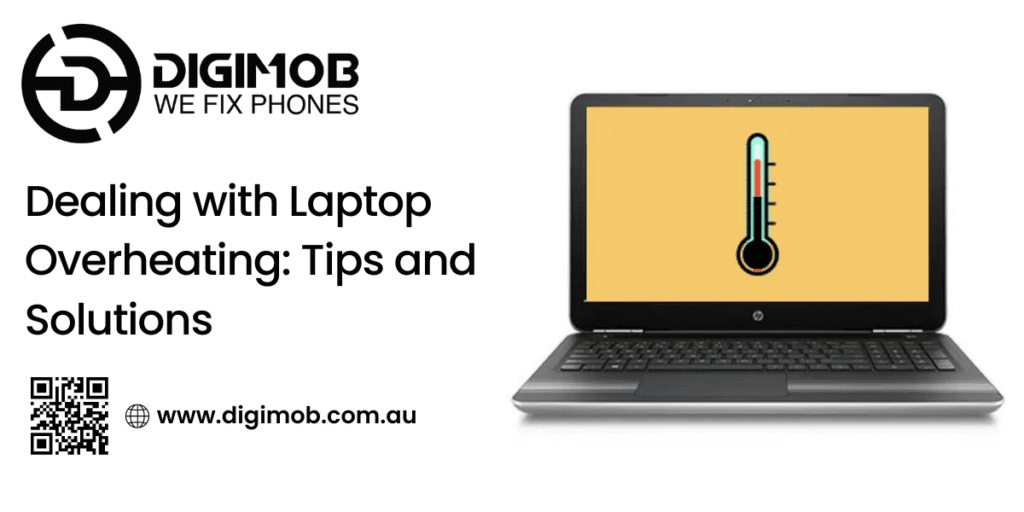
Clean the Vents and Fans
One of the primary causes of laptop overheating is dust accumulation in the vents and fans. Dust can block airflow, making it harder for the cooling system to dissipate heat. Regularly clean your laptop’s vents and fans using compressed air to remove dust and debris. This simple maintenance step can significantly improve your laptop’s cooling efficiency.
Use a Cooling Pad
Investing in a cooling pad is an effective way to reduce laptop overheating. Cooling pads are external devices that provide additional airflow to your laptop, helping to keep it cool during intensive tasks. Choose a cooling pad that is compatible with your laptop size and has adjustable fan speeds for optimal cooling performance.
Manage Your Laptop’s Power Settings
Adjusting your laptop’s power settings can help manage its temperature. Use the power management settings to reduce the CPU’s maximum performance when it’s not needed. For instance, switching to a power-saving mode during light tasks can lower the CPU usage and heat output. Additionally, ensure that your laptop is not set to ‘High Performance’ mode unless necessary, as this can cause it to run hotter.
Avoid Soft Surfaces
Using your laptop on soft surfaces like beds, couches, or carpets can block its vents, leading to overheating. Always use your laptop on a hard, flat surface to ensure proper ventilation. If you need to use your laptop in bed or on a couch, consider placing it on a laptop stand or a book to maintain airflow.
Monitor and Control Software Usage
Running too many applications simultaneously can cause your laptop to overheat. Monitor your laptop’s CPU and memory usage using built-in tools like Task Manager (Windows) or Activity Monitor (Mac). Close any unnecessary programs or processes that are consuming significant resources. Additionally, regularly update your software and drivers to ensure your laptop runs efficiently and stays cool.
Update BIOS and Drivers
Outdated BIOS and drivers can contribute to overheating issues. Manufacturers often release updates that improve power management and cooling performance. Check your laptop manufacturer’s website for any available BIOS or driver updates and install them as needed. Keeping your system updated can help optimize thermal management and prevent overheating.
Keep Your Laptop in a Cool Environment
Environmental factors play a significant role in your laptop’s temperature. Avoid using your laptop in hot environments, as high ambient temperatures can exacerbate overheating. If possible, use your laptop in a cool, well-ventilated room. During hot weather, consider using a fan or air conditioning to maintain a comfortable temperature for both you and your laptop.
Regularly Check and Replace Thermal Paste
Thermal paste is a conductive compound applied between the CPU and the heatsink to enhance heat transfer. Over time, thermal paste can dry out or degrade, reducing its effectiveness. If your laptop continues to overheat despite other measures, it might be time to check and replace the thermal paste. This task can be a bit technical, so if you’re not comfortable doing it yourself, seek help from a professional technician.
Optimize Internal Hardware and Storage
Overheating can also be exacerbated by internal hardware that generates excessive heat or by overfilled storage that makes the system work harder. Consider upgrading components like the hard drive to a solid-state drive (SSD), which generates less heat than a traditional hard disk drive (HDD). Additionally, regularly clean out unnecessary files and ensure your storage is not overly full, allowing your laptop to run more efficiently and generate less heat.
Use Power Management Tools
Many modern laptops come with built-in power management tools designed to optimize performance and reduce heat generation. Explore these tools and adjust settings to balance performance and cooling. For example, lowering the screen brightness, turning off Bluetooth when not in use, and disabling unnecessary startup programs can help reduce the load on your laptop and keep temperatures down.
Avoid Overcharging
Leaving your laptop plugged in continuously can generate additional heat and potentially damage the battery over time. Try to unplug your laptop once it’s fully charged and avoid using it while charging for extended periods. This practice can help maintain a cooler operating temperature and prolong battery life.
Consider Professional Maintenance
If you’ve tried all the DIY solutions and your laptop still overheats, it might be time to seek professional help. Professional technicians can perform a thorough cleaning, replace thermal paste, check for hardware issues, and optimize the cooling system. Regular professional maintenance can keep your laptop in top condition, preventing overheating and extending its lifespan.
Addressing laptop overheating involves a combination of regular maintenance, mindful usage, and potentially professional help. By cleaning vents and fans, using cooling pads, managing power settings, avoiding soft surfaces, and monitoring software usage, you can significantly reduce the risk of overheating. Additionally, considering hardware upgrades, replacing thermal paste, and utilizing power management tools further contribute to a cooler and more efficient laptop. Taking these steps ensures your laptop remains reliable and performs well, helping you avoid the inconvenience and potential damage caused by overheating.
Do you have gadget glitches? No worries! ????️ From laptops ????️ to iPhones ????, MacBooks ???? to iPads, and even Samsung, Android phones, and all other major brands, we’ve got you covered! ???? Our team offers swift and reliable repairs for all your digital needs. ???? Visit digimob.com.au today!

Conclusion
Laptop overheating can cause various problems, but with the right measures, you can manage and prevent it effectively. Regular maintenance, such as cleaning vents and updating software, along with using cooling pads and adjusting power settings, can significantly reduce overheating risks. By implementing these tips and solutions, you can ensure your laptop operates efficiently and extends its lifespan.


