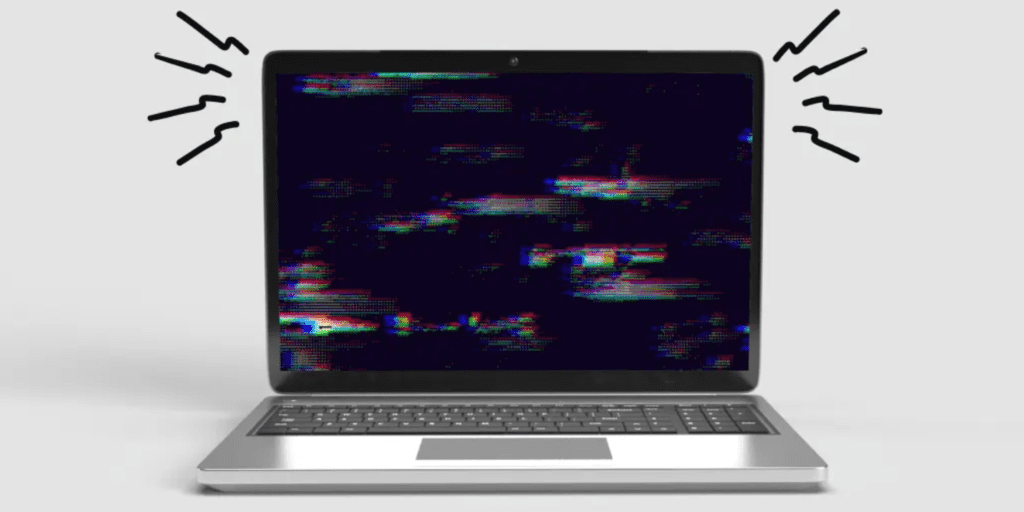Laptop screen flickering is a common issue faced by many users, and it can be quite frustrating, especially when you need to focus on important tasks or enjoy some downtime. If your laptop screen is flickering intermittently or continuously, it could be due to various reasons, ranging from simple software glitches to hardware problems. The good news is, in many cases, you can fix the flickering screen yourself without the need to visit a repair shop.
This guide will walk you through the steps to diagnose and fix laptop screen flickering. We will cover troubleshooting methods you can try on your own and discuss when it may be time to seek professional help for your laptop repair needs.
1. Check for External Causes of Flickering
Before diving into more complex fixes, start by considering external factors that might be causing your screen to flicker. Here are a few things to check:
a. Loose Cable Connections
If you’re using an external monitor, make sure the connection between your laptop and the monitor is secure. A loose VGA, HDMI, or DisplayPort cable could result in a flickering display. Simply unplug and replug the cable to ensure it’s seated properly.
b. Electrical Interference
Sometimes, nearby electronic devices can interfere with your laptop screen. Try moving your laptop away from any electronic equipment like routers, speakers, or other devices that may cause interference.
2. Update Your Graphics Drivers
Outdated or corrupted graphics drivers are one of the most common causes of laptop screen flickering. Graphics drivers control how your laptop’s GPU interacts with the display, and if these drivers are outdated or corrupted, you may experience flickering.
Steps to Update Graphics Drivers:
For Windows Users:
- Open Device Manager (press Windows key + X and select Device Manager).
- Expand the Display Adapters section.
- Right-click on your graphics card and select Update Driver.
- Follow the on-screen instructions to search for updates automatically or manually browse for updates.
- Open Device Manager (press Windows key + X and select Device Manager).
For Mac Users:
- Go to the Apple Menu and select About This Mac.
- Click on Software Update to check if any updates are available, including graphics driver updates.
- Go to the Apple Menu and select About This Mac.
After updating the drivers, restart your laptop and check if the flickering persists.
3. Adjust Screen Refresh Rate
In some cases, the flickering could be related to the refresh rate of your display. A low refresh rate can cause screen flickering, especially when there’s movement on the screen or during video playback.
Steps to Adjust Refresh Rate
For Windows Users:
- Right-click on the desktop and select Display Settings.
- Scroll down and click on Advanced Display Settings.
- Under the Refresh Rate section, choose a higher rate (usually 60 Hz or 120 Hz, depending on your screen’s specifications).
- Click Apply to save the changes.
- Right-click on the desktop and select Display Settings.
For Mac Users:
- Go to System Preferences and click on Displays.
- Hold down the Option key and click on Scaled to see the refresh rate options.
- Select a higher refresh rate if available.
- Go to System Preferences and click on Displays.
Test your laptop screen to see if the flickering has stopped.
4. Disable Hardware Acceleration in Apps
Hardware acceleration is a feature that allows certain apps, like web browsers or media players, to offload tasks to the GPU, improving performance. However, in some cases, hardware acceleration can cause screen flickering, especially on older or incompatible systems.
To Disable Hardware Acceleration in Chrome:
- Open Google Chrome and click the three dots in the top-right corner.
- Go to Settings, scroll down, and click on Advanced.
- Under the System section, toggle off Use hardware acceleration when available.
- Restart Chrome and check if the flickering stops.
To Disable Hardware Acceleration in Firefox:
- Open Firefox, click the three horizontal lines in the top-right corner, and select Options.
- Scroll down to Performance and uncheck Use recommended performance settings.
- Uncheck Use hardware acceleration when available.
Restart Firefox and see if the flickering is resolved.
5. Adjust Power Settings
Sometimes, power settings can affect screen performance, especially if your laptop is running on battery. If your laptop’s power settings are set to conserve energy, it could result in screen flickering.
Steps to Adjust Power Settings:
For Windows Users:
- Go to the Control Panel and select Power Options.
- Select High Performance to ensure your laptop’s performance is optimized.
- Alternatively, you can adjust the power plan to avoid any energy-saving features that might affect the display.
- Go to the Control Panel and select Power Options.
For Mac Users:
- Go to System Preferences and click on Energy Saver.
- Ensure that settings are optimized for performance rather than energy savings.
- Go to System Preferences and click on Energy Saver.
Once you’ve adjusted the power settings, check if the flickering persists.
6. Check for Software Conflicts
In some cases, software conflicts can cause laptop screen flickering. Third-party applications or recent updates may interfere with the display drivers, causing issues. To rule this out, try booting your laptop in Safe Mode and check if the screen still flickers.
To Boot in Safe Mode (Windows):
- Restart your laptop and press the F8 key repeatedly during startup.
- Select Safe Mode from the menu and press Enter.
- If the flickering stops, you may need to uninstall any recently installed software causing the conflict.
To Boot in Safe Mode (Mac):
- Restart your Mac and hold the Shift key while it boots.
- Once in Safe Mode, check if the flickering persists.
7. When to Seek Professional Help
If the above steps haven’t resolved the flickering issue, it could indicate a more serious hardware problem, such as a malfunctioning display, a damaged GPU, or an issue with the motherboard. In such cases, it’s best to seek professional help.
If you’re in Adelaide, you can opt for professional laptop repair services in Adelaide to get expert diagnostics and repairs for screen flickering and other hardware problems. A technician will identify the root cause of the issue and carry out the necessary repairs or replacements to restore your laptop to its full working condition.
Conclusion
Laptop screen flickering can be a frustrating issue, but with the right troubleshooting steps, many users can fix it themselves. By updating drivers, adjusting settings, and performing some simple fixes, you can often eliminate the flicker. However, if the problem persists or appears to be hardware-related, seeking professional help is the best course of action.