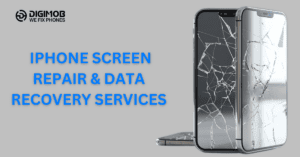Getting a new smartphone is always exciting, but transferring all your data from your old device can seem daunting. If not done correctly, you risk losing important files, photos, and contacts. Fortunately, you can move your data seamlessly with a few easy steps.
Preparing Your Old and New Smartphones for Data Transfer
Before starting the data transfer, it’s important to prepare both your old and new smartphones. Begin by ensuring that your old phone is fully charged or connected to a charger. This will prevent any interruptions during the transfer process. Also, check for any pending software updates and install them. Updated software can improve compatibility and stability during the transfer.
Next, clean up your old phone. Delete any unnecessary files, apps, and photos. This not only makes the transfer quicker but also frees up space on your new device. Then, back up your old phone. This can be done through the phone’s settings, where you’ll find options to back up your data to a cloud service or an external storage device. Having a backup ensures that you don’t lose any important data if something goes wrong during the transfer.
For your new smartphone, make sure it’s also fully charged or connected to a charger. Turn on the new device and complete the initial setup steps until you reach the option to transfer data. Most new smartphones offer a step-by-step guide to help you through this process. Ensure you have a stable internet connection, as this will help with any online backups or updates needed for your new phone.
Using Cloud Services for Data Backup and Transfer
Cloud services are an easy and efficient way to back up and transfer data between smartphones. Begin by selecting a cloud service compatible with both your old and new devices. Popular cloud services include Google Drive, iCloud for iPhones, and OneDrive. These services can store your contacts, photos, apps, and more.
To back up your data, open the cloud service app on your old phone. Follow the instructions to back up your data to the cloud. This might take some time, depending on the amount of data. Ensure you are connected to Wi-Fi to avoid using up your mobile data.
Once the backup is complete, switch to your new phone. During the setup process, you’ll be prompted to log in to your cloud account. Follow the steps to restore your data from the cloud backup. The phone will download your files, settings, and apps, making your new phone feel just like your old one. Remember to stay connected to Wi-Fi until your data transfer is complete to ensure a smooth process.
Transferring Data Manually with Cables and Apps
Sometimes using the cloud isn’t feasible, and that’s when manual data transfer methods come in handy. Using a USB cable to connect your old phone to your new phone is one way to transfer data directly. Make sure you have the appropriate cable for both devices. Many smartphones come with a “Quick Start” or “Smart Switch” feature built into their settings, which guides you through the cable transfer process. Plug in both phones and follow the prompts to move your data.
You can also use dedicated transfer apps that support direct data transfer. Apps like Samsung Smart Switch, Move to iOS for Apple devices, and other manufacturer-specific apps can move your contacts, photos, apps, and settings seamlessly. Download the relevant app on both devices and follow the provided instructions. Most of these apps work well with a combination of Wi-Fi and USB, ensuring a smooth transfer even for large files.
Troubleshooting Common Data Transfer Issues
Even with the best preparation, sometimes things can go wrong during a data transfer. One common issue is slow transfer speeds. If your data is taking too long to move, check your Wi-Fi connection. A slow or unstable connection can cause delays. Ensure you are connected to a strong Wi-Fi network or consider using a wired connection if available.
Another common problem is incomplete transfers, where some data doesn’t get moved. If this happens, restart both devices and try the transfer again. Make sure both phones are updated to the latest software versions, as older software can sometimes cause compatibility issues.
If you encounter repeated errors or transfer failures, refer to the troubleshooting section of your specific app or service. These resources often have step-by-step guides to resolve common issues. Alternatively, contact customer support for further assistance. Making sure all your data is correctly transferred is crucial, so don’t hesitate to seek help if needed.
Conclusion
Transferring data to your new smartphone doesn’t have to be stressful. By preparing your devices, using cloud services, and opting for manual methods when necessary, you can ensure a smooth transition. Understanding how to troubleshoot common issues will also help you manage any problems that arise during the process.
For those who find the process overwhelming or face persistent issues, professional help is always a good option. At Digimob Phone Repairs, we specialise in all smartphone models and can assist with your data transfer needs. Contact our mobile phone technicians today to ensure your new phone is set up correctly and efficiently!