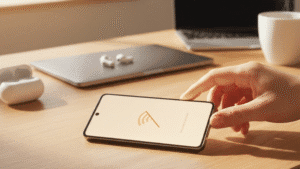Before handing your phone over for repairs, it’s crucial to back up your data to ensure nothing gets lost or corrupted during the process. Here’s a simple guide to help you secure your important information.
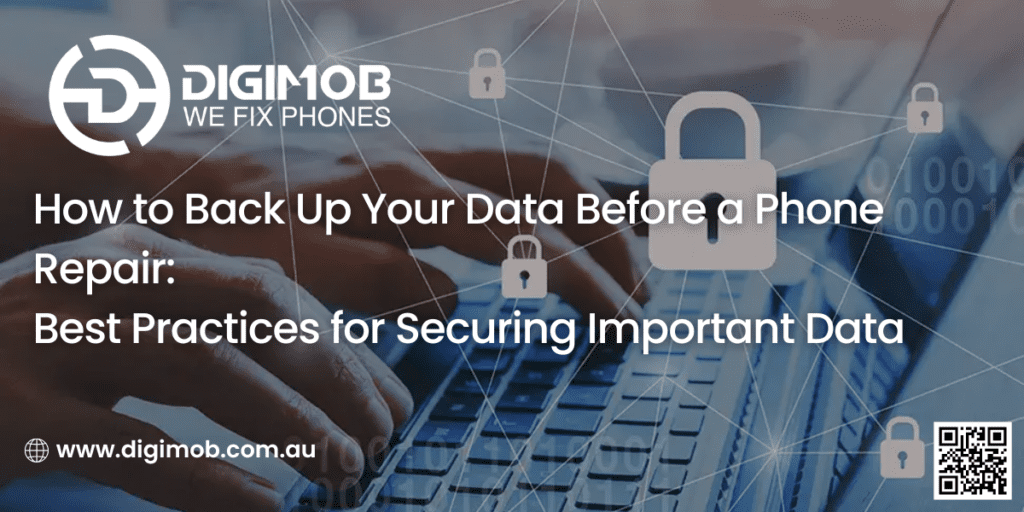
1. Use Cloud Services
Cloud storage is a convenient and secure way to back up your data. Most smartphones come with built-in cloud services:
- iOS Users: Use iCloud to back up your contacts, photos, messages, and app data. Go to Settings > [Your Name] > iCloud > iCloud Backup, and toggle on iCloud Backup.
- Android Users: Use Google Drive to back up your data. Go to Settings > System > Backup, and turn on Back up to Google Drive.
2. Manual Backup to Computer
For a more hands-on approach, you can manually back up your data to your computer.
- iOS Users: Connect your iPhone to your computer and use iTunes or Finder to create a backup. Open iTunes/Finder, select your device, and choose Back Up Now.
- Android Users: Connect your phone to your computer using a USB cable. Transfer important files, such as photos, videos, and documents, to a designated folder on your computer.
3. Use Backup Apps
There are several reliable third-party apps available that can help you back up your data efficiently.
- For iOS: Apps like Google Photos, Dropbox, and OneDrive can help you back up photos and documents.
- For Android: Apps like Helium, Super Backup & Restore, and Titanium Backup (for rooted devices) can help you secure your data.
4. Backup Contacts and Calendar
Ensuring your contacts and calendar events are backed up is essential.
- iOS Users: Sync your contacts and calendar with iCloud. Go to Settings > [Your Name] > iCloud, and toggle on Contacts and Calendar.
- Android Users: Sync your contacts and calendar with your Google account. Go to Settings > Accounts > Google, and select Sync Contacts and Sync Calendar.
5. Secure Messages and Call Logs
Don’t forget to back up your text messages and call logs.
- iOS Users: Messages can be included in your iCloud backup. Ensure Messages is toggled on in iCloud Settings.
- Android Users: Use apps like SMS Backup & Restore to back up your messages and call logs to Google Drive or your computer.
6. Verify Your Backups
After completing your backups, verify that everything has been successfully saved.
- Check your cloud storage to ensure your data is accessible.
- Open the backup files on your computer to confirm they are intact and readable.
- Test third-party backup apps by restoring a small amount of data to ensure they work properly.
Encrypt Your Backup
If you’re concerned about the security of your data, especially if it includes sensitive information, consider encrypting your backup. This adds an extra layer of protection, ensuring that your data remains secure even if it falls into the wrong hands.
- iOS Users: When backing up to iTunes, you can choose to encrypt your backup. Simply check the box that says Encrypt iPhone backup and create a password.
- Android Users: Some backup apps offer encryption options. Make sure to enable encryption in the app settings before starting the backup process.
Backup Apps and Data
Don’t forget to back up your apps and their data. Many apps store data locally, and losing this can be inconvenient.
- iOS Users: iCloud automatically backs up app data if you have iCloud Backup enabled. Ensure that all important apps are toggled on in your iCloud settings.
- Android Users: Use Google Backup to save app data. Go to Settings > System > Backup, and make sure App data is included in the backup.
Regular Backups
Making a habit of regular backups is crucial. Instead of waiting until you need a repair, back up your data regularly to minimize the risk of data loss.
- Schedule weekly or monthly backups depending on how often you update your data.
- Set reminders on your phone or calendar to prompt you to perform backups.
Backup External Storage
If you use external storage like SD cards, make sure to back up the data stored on them as well.
- iOS Users: This typically isn’t applicable as iPhones don’t support external storage.
- Android Users: Connect your phone to your computer and manually copy the contents of your SD card to a secure location.
Use Multiple Backup Methods
Relying on a single backup method can be risky. Use multiple methods to ensure your data is doubly secure.
- Combine cloud storage with manual backups to your computer.
- Use different cloud services to diversify your backup locations (e.g., iCloud and Google Drive).
Prepare for the Unexpected
Even with careful planning, things can sometimes go wrong. Prepare for unexpected issues by having a contingency plan.
- Keep your most critical data in multiple secure locations.
- Regularly update your backups to ensure the latest data is always protected.
- Know the process for restoring your data in case something goes wrong during the repair.
Final Thoughts
Securing your data before a phone repair is essential to ensure that no important information is lost. By following these best practices—using cloud services, manual backups, backup apps, encrypting your data, and preparing for the unexpected—you can hand over your phone for repairs with confidence. Regularly backing up your data not only prepares you for repairs but also protects you from accidental data loss in everyday situations. Take the time to set up a robust backup system today, and enjoy peace of mind knowing your data is safe.
Do you have gadget glitches? No worries! ????️ From laptops ????️ to iPhones ????, MacBooks ???? to iPads, and even Samsung, Android phones, and all other major brands, we’ve got you covered! ???? Our team offers swift and reliable repairs for all your digital needs. ???? Visit digimob.com.au today!
Backing up your data before a phone repair is a critical step to prevent loss and ensure your information is safe. Whether you prefer using cloud services, manual backups, or third-party apps, the key is to choose a method that works best for you and diligently follow the steps to secure your data. By taking these precautions, you can hand over your phone for repairs with confidence, knowing your important data is well-protected.