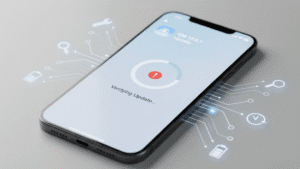Few things are more distracting than the constant whirring of a laptop fan. What starts as a soft hum can quickly turn into a loud buzz that disrupts focus and signals deeper hardware issues. A noisy fan isn’t just an annoyance, it’s often your computer’s way of crying out for attention.Ignoring it can lead to overheating, slow performance, or even permanent damage. The good news is that it’s often fixable through timely laptop repair carried out by trained professionals. In this guide, we’ll explain what causes noisy fans, when to worry, and how technicians fix the problem safely and effectively.
Understanding Why the Laptop Fan Gets Noisy
A noisy fan usually means your device is working harder than it should. The fan’s main job is to cool the internal components, but when airflow is restricted or heat builds up, it spins faster—creating that unpleasant sound. Understanding the cause helps you know when to act.
Dust and Dirt Accumulation
Over time, dust and lint settle inside your laptop, especially around the vents and fan blades. This build-up restricts airflow, forcing the fan to spin faster to compensate. The result is extra noise and rising temperatures. Regular internal cleaning keeps your system cool and prevents unnecessary wear.
Heavy Background Processes
When too many programs run at once, or hidden malware consumes system resources—the processor overheats. The fan then has to work harder, producing louder noise. Checking your task manager for unneeded or suspicious software can make a noticeable difference.
Ageing Hardware Components
As laptops age, components like thermal paste lose their efficiency, reducing the system’s cooling ability. Even light tasks can cause heat spikes, forcing the fan to run at full speed. Periodic servicing helps replace ageing materials and restore proper cooling performance.
The Risks of Ignoring a Noisy Fan
Many users overlook fan noise until the laptop starts slowing down or shutting off unexpectedly. But prolonged heat exposure can damage sensitive parts, leading to expensive repairs or data loss.
Overheating and Performance Drops
When your laptop can’t cool properly, it automatically reduces processing speed to avoid overheating. This “thermal throttling” can make even simple tasks painfully slow. Continued exposure to high temperatures shortens the lifespan of your components and drains battery health.
Possible Data Loss
Severe overheating may cause your hard drive or SSD to fail, potentially corrupting important files. In some cases, professional data recovery is the only way to retrieve lost information. Fixing fan issues early helps protect not only your hardware but also your valuable digital data.
Safe Ways to Diagnose the Problem at Home
Before rushing to a service centre, there are safe checks you can do yourself. Simple maintenance steps can often reveal whether the issue is mechanical or software-related.
Check Airflow and Vents
Start by inspecting your laptop’s vents. If they’re blocked by dust or debris, use compressed air to clean them gently. Never use a vacuum cleaner or open the casing unless you’re confident—it’s easy to damage fragile parts.
Monitor Temperature Levels
Download free monitoring software to check CPU and GPU temperatures. Consistently high readings indicate an airflow problem or a malfunctioning fan. Noting the temperature before and after cleaning can show whether the problem is improving.
Test Noise Levels After Restart
Restart your laptop in Safe Mode and listen. If the noise reduces, software or background programs might be to blame. If it continues, the problem is likely hardware-related and needs a technician’s attention.
How Technicians Fix Noisy Laptop Fans Safely
When home fixes don’t help, it’s time to call in professionals. Certified technicians use specialised tools and expertise to identify the exact cause without risking further damage.
Complete Internal Cleaning and Inspection
Professionals carefully open the device, remove dust and lint from the fan, vents, and heat sinks, and inspect for visible damage. This thorough cleaning restores normal airflow and cooling efficiency.
Replacing Worn or Faulty Parts
If the fan is damaged, the bearings are loose, or thermal paste has dried out, technicians replace or reapply the necessary components. This step ensures your laptop operates quietly and efficiently again.
Professional Calibration and Testing
After repair, experts test the system under load, measuring noise levels, temperature balance, and airflow. They ensure your laptop runs quietly and safely under different conditions before returning it.
Why Choosing the Right Repair Service Matters
Selecting the right technician can make the difference between a quick fix and recurring problems. Quality service not only solves the immediate issue but also ensures long-term reliability.
The Value of Certified Technicians
Certified professionals have the right tools and training to diagnose the problem accurately. They also follow strict safety procedures to protect delicate internal components during disassembly and repair.
Importance of Customer Feedback
Before booking a service, always look for positive reviews. Feedback from previous clients offers valuable insight into reliability, transparency, and service quality. Consistent praise often reflects genuine care and expertise.
Local Expertise and Support
Choosing a laptop expert in Adelaide means faster turnaround times and personalised service. Local technicians understand common issues caused by regional conditions such as dust and humidity, making them well-equipped to maintain your device effectively.
Preventing Future Fan Problems
Once your laptop is running smoothly again, a few proactive steps can keep it that way. Proper maintenance reduces noise, prevents overheating, and extends the device’s life.
Regular Cleaning and Servicing
Schedule regular internal cleaning to stop dust build-up before it starts. Even a light cleaning every six months can make a huge difference in performance and fan noise.
Smart Usage Habits
Use your laptop on hard, flat surfaces to allow better airflow. Avoid placing it on beds or couches, where fabric blocks vents. Close unused programs and browser tabs to reduce unnecessary strain.
Scheduled Professional Check-ups
Annual maintenance by qualified technicians ensures your system stays efficient. Early detection of worn parts or blocked vents prevents costly breakdowns later.
FAQs
Q1: Can I clean my laptop fan myself?
You can safely clean external vents using compressed air. However, internal cleaning requires disassembly, which should be done only by professionals to avoid damaging internal parts.
Q2: How much does fan repair usually cost?
The cost depends on your laptop model and the severity of the issue. Cleaning and inspection are generally affordable, while full fan replacement may cost more due to parts and labour.
Q3: Is a noisy fan always a serious problem?
Not always—but it’s often a warning sign. A consistently loud fan suggests heat or dust issues that should be checked to avoid hardware damage.
Q4: How long does professional fan repair take?
Most technicians can diagnose and repair the issue within a day. Some complex cases may take longer if parts need to be ordered.
Conclusion
A noisy laptop fan isn’t just a minor irritation, it’s a signal that your device needs care. By acting early and choosing skilled technicians, you can restore your computer’s quiet performance, prevent heat damage, and safeguard your data.
If you’re looking for trusted professionals who deliver results with honesty and expertise, Digimob provides reliable repair solutions backed by years of experience. Don’t wait for small noises to become big problems, get your laptop checked today and keep it running like new.