Experiencing rapid battery drain on your Android device can be frustrating and disruptive to your daily activities. Several factors can contribute to this issue, ranging from software-related issues to hardware problems. Here are some common reasons why your Android battery may be draining quickly:
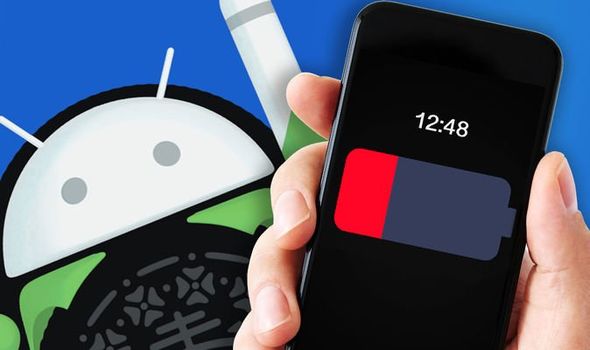
- Background Apps: Apps running in the background consume system resources and drain the battery. Some apps may continue to run even when not in use, especially those with background refresh or location tracking features enabled.
- Screen Brightness: High screen brightness settings can significantly impact battery life. Keeping the screen brightness at a lower level or enabling auto-brightness can help conserve battery power.
- Screen-on Time: The amount of time your screen is active directly affects battery consumption. Excessive screen-on time, such as prolonged gaming or video streaming sessions, can drain the battery quickly.
- Location Services: GPS and location-based services use a considerable amount of battery power, especially when enabled for multiple apps. Limiting location services or adjusting location settings can help reduce battery drain.
- Syncing and Push Notifications: Continuous syncing of data and receiving push notifications from various apps can drain the battery, particularly if multiple accounts are syncing in the background. Adjusting sync settings or disabling unnecessary notifications can help conserve battery life.
- Old or Faulty Battery: Over time, smartphone batteries degrade, leading to reduced capacity and faster drain rates. If your device’s battery is old or damaged, it may need to be replaced to restore optimal battery life.
- Software Bugs or Glitches: Software issues, such as bugs, glitches, or compatibility issues with certain apps or updates, can contribute to rapid battery drain. Installing software updates and troubleshooting problematic apps can help address these issues.
- Battery Optimization Settings: Some Android devices offer battery optimization features that automatically optimize app usage and background processes to conserve battery power. However, aggressive battery optimization settings may interfere with app functionality and cause unexpected battery drain.
- Poor Signal Strength: Weak cellular or Wi-Fi signals require your device to work harder to maintain connections, resulting in increased battery drain. Moving to an area with better signal reception or disabling unused wireless connections can help mitigate this issue.
- Hardware Issues: In rare cases, hardware problems such as a defective battery, faulty charging port, or malfunctioning components can cause rapid battery drain. Diagnosing and resolving hardware issues may require professional assistance.
To address rapid battery drain on your Android device, try implementing the following solutions:
- Monitor and manage background apps.
- Adjust screen brightness and screen-on time.
- Optimize location services and sync settings.
- Install software updates and troubleshoot problematic apps.
- Consider replacing the battery if it’s old or damaged.
- Review and adjust battery optimization settings.
- Improve signal strength or disable unused wireless connections.
- Seek professional assistance for hardware-related issues.
By identifying and addressing the underlying causes of rapid battery drain, you can optimize the battery life of your Android device and ensure a better user experience.
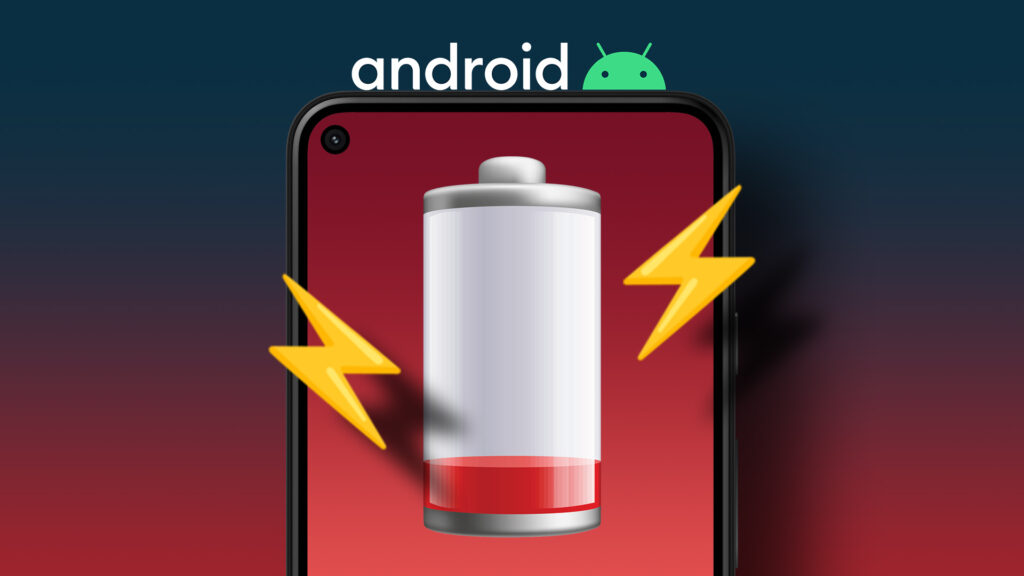
By addressing these frequently asked questions, Android users can gain a better understanding of battery drain issues and implement effective strategies to optimize battery life and improve device performance.
Reviving devices, one repair at a time! 🔄📲 Trust Digimob for all your mobile needs! www.digimob.com.au
Frequently Asked Questions (FAQs)
- Why is my Android battery draining so quickly?
- Android battery drain can occur due to various reasons, including background apps consuming resources, high screen brightness, excessive screen-on time, and issues with location services or syncing. Identifying and addressing these factors can help improve battery life.
- How can I identify which apps are draining my Android battery?
- Android provides built-in battery usage statistics that allow users to identify apps consuming the most battery power. To access battery usage details, navigate to Settings > Battery > Battery usage. From there, you can view a list of apps and their respective battery consumption.
- Should I enable battery optimization for all apps on my Android device?
- Battery optimization can help improve battery life by limiting background activity for certain apps. However, enabling battery optimization for all apps may not be necessary and can potentially affect app functionality. It’s recommended to selectively enable battery optimization for apps that you don’t need to run in the background.
- How often should I calibrate the battery on my Android device?
- Battery calibration, which involves fully charging and discharging the battery, is not required for modern Android devices with lithium-ion batteries. Android’s built-in battery management system automatically calibrates the battery over time. However, if you notice significant discrepancies in battery performance, you can perform a full charge cycle occasionally.
- Is it normal for my Android device to lose battery while charging?
- It’s not normal for an Android device to lose battery percentage while charging. If you observe this behavior, it may indicate a problem with the charging cable, charging port, or battery itself. Try using a different charging cable and adapter, or consider having the device inspected by a technician if the issue persists.


