Introduction:
Battery health monitoring is an essential feature on iPhones, providing users with insights into the current condition and performance of their device’s battery. However, after replacing the iPhone battery, some users may encounter issues where the battery health information is not displayed as expected. This situation can be concerning, as users rely on this data to gauge the battery’s capacity and overall health. In this comprehensive guide, we’ll delve into the potential reasons why iPhone battery health may not show up after replacement and explore effective solutions to resolve this issue.
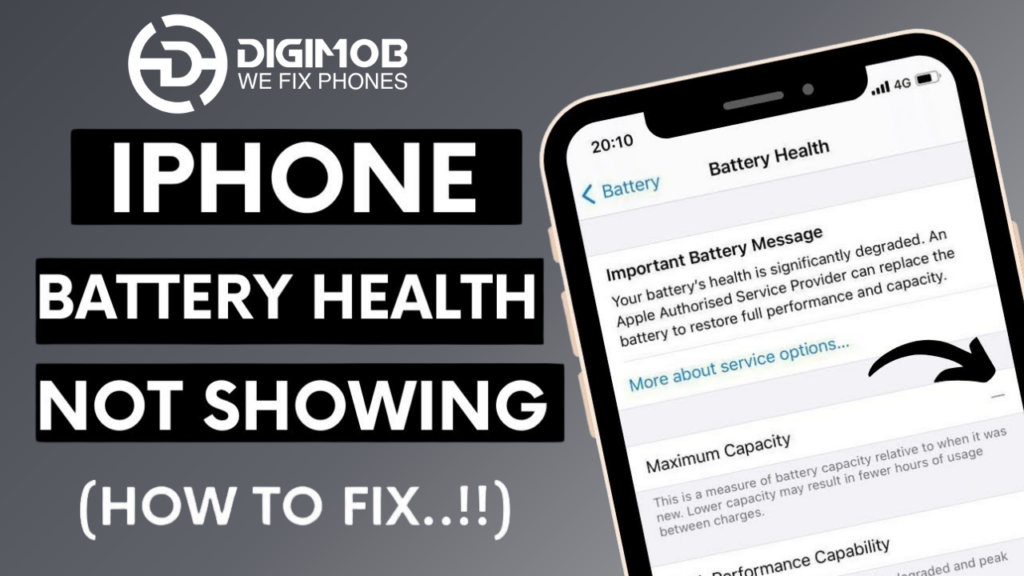
Understanding iPhone Battery Health:
Battery health, introduced in iOS 11.3, is a feature that allows iPhone users to monitor the maximum capacity and peak performance capability of their device’s battery. Over time, lithium-ion batteries degrade due to regular use and charging cycles, resulting in decreased capacity and performance. The battery health feature enables users to assess whether their battery is still operating at its optimal capacity or if it requires replacement.
Common Reasons for Battery Health Not Showing After Replacement:
Software Glitches: Sometimes, software bugs or glitches within the iOS operating system can prevent the accurate display of battery health information, especially after a battery replacement.
Improper Installation: If the replacement battery is not installed correctly or if there are issues with the battery connector or circuitry, it may prevent the iPhone from detecting and displaying battery health data.
Third-Party Components: The use of third-party replacement batteries or unauthorized repair services may lead to compatibility issues or discrepancies in battery health reporting.
Calibration Issues: After a battery replacement, the iPhone’s battery monitoring system may require recalibration to accurately assess the new battery’s capacity and performance.
Now, let’s explore the steps to troubleshoot and resolve the issue of iPhone battery health not showing after replacement:
Restart Your iPhone:
Begin by restarting your iPhone to refresh the device’s software and system processes.
Press and hold the power button (or the side button) along with either volume button until the “Slide to power off” slider appears.
Drag the slider to power off your iPhone, then wait a few seconds before turning it back on by pressing and holding the power button again.
Update iOS:
Ensure that your iPhone is running the latest version of iOS available.
Go to Settings > General > Software Update to check for and install any available updates.
Updating to the latest iOS version can help address software-related issues and improve compatibility with replacement batteries.
Check Battery Settings:
Navigate to Settings > Battery > Battery Health on your iPhone to see if the battery health information is now visible.
If the battery health option is still missing or unavailable, proceed to the next troubleshooting steps.
Verify Battery Installation:
If you recently replaced the battery yourself or had it replaced by a third-party repair service, double-check that the battery is installed correctly.
Ensure that the battery connector is securely connected to the iPhone’s logic board and that there are no loose connections or damaged components.
If you suspect any issues with the replacement battery or installation, consider seeking professional assistance or contacting the repair service provider.
Perform a Hard Reset:
A hard reset can help reset various system components and may resolve software-related issues affecting battery health reporting.
To perform a hard reset, quickly press and release the volume up button, then quickly press and release the volume down button. Finally, press and hold the side button until the Apple logo appears on the screen.
Recalibrate the Battery:
Recalibrating the battery can help the iPhone accurately assess the new battery’s capacity and performance.
To recalibrate the battery, use your iPhone until it shuts down due to low battery, then charge it uninterrupted to 100%.
Once fully charged, continue charging for at least an additional hour, then restart your iPhone.
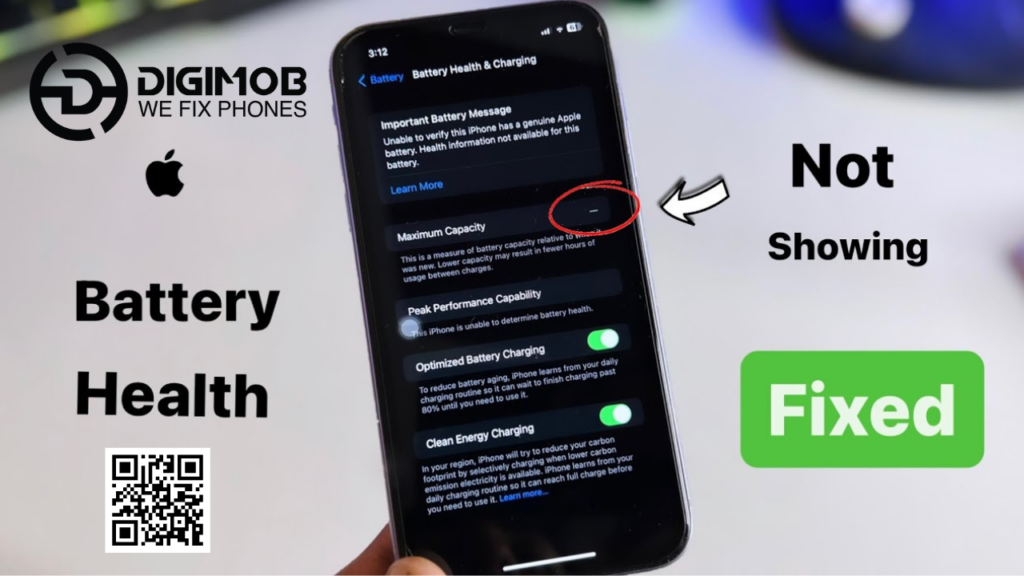
Contact Apple Support:
If you’ve tried the above steps and the issue persists, contact Apple Support or visit an Apple Authorized Service Provider for further assistance.
Provide details about the battery replacement and troubleshooting steps you’ve already taken to help expedite the support process.
Apple’s technicians can diagnose the issue and provide guidance on potential solutions or further repair options.
Splash troubles? Dive into swift solutions with Digimob iPhone Repair! Locate your nearest Digimob location at www.digimob.com.au and connect with our expert team to promptly resolve any issues. Your device’s lifeguard is just a click away!
Conclusion:
Encountering the issue of iPhone battery health not showing after replacement can be concerning, but with the right troubleshooting steps, it’s often possible to resolve the issue effectively. By following the suggestions outlined in this guide, including restarting your iPhone, updating iOS, verifying battery installation, performing a hard reset, recalibrating the battery, and seeking assistance from Apple Support if necessary, you can address the underlying causes and restore the visibility of battery health information on your iPhone. Maintaining accurate battery health monitoring is essential for optimizing your device’s performance and ensuring reliable battery life.
Frequently Asked Questions (FAQs)
- Why is my iPhone not showing battery health after replacing the battery?
- There could be several reasons for this issue, including software glitches, improper installation of the replacement battery, compatibility issues with third-party components, or calibration issues. It’s essential to troubleshoot each possibility to determine the cause.
- I replaced my iPhone battery myself. What should I check if the battery health information is not displaying?
- If you replaced the battery yourself, double-check that the battery is installed correctly and securely connected to the iPhone’s logic board. Ensure there are no loose connections, damaged components, or issues with the battery connector. If you suspect any problems, consider seeking professional assistance.
- I had my iPhone battery replaced by a third-party repair service, and now the battery health is not showing. What should I do?
- If you had your iPhone battery replaced by a third-party repair service, verify that they used a high-quality replacement battery and properly installed it. If there are any doubts or concerns about the replacement process, contact the repair service provider for assistance or consider reaching out to Apple Support for further guidance.
- Will updating my iPhone’s iOS version fix the issue of battery health not showing after replacement?
- Updating your iPhone to the latest iOS version can sometimes resolve software-related issues and improve compatibility with replacement batteries. It’s recommended to check for and install any available iOS updates through the Settings app to see if it addresses the problem with battery health not displaying.
- I’ve tried troubleshooting steps, but the battery health information is still not visible on my iPhone. What should I do next?
- If you’ve tried various troubleshooting steps, including restarting your iPhone, updating iOS, verifying battery installation, performing a hard reset, and recalibrating the battery, without success, it’s advisable to contact Apple Support or visit an Apple Authorized Service Provider for further assistance. They can diagnose the issue and provide recommendations for resolving it effectively.


