Introduction:
Audio issues on smartphones can be frustrating, whether you’re experiencing distorted sound during calls, no sound from speakers, or headphone jack problems. These issues can affect your ability to communicate effectively or enjoy multimedia content on your device. In this guide, we’ll explore step-by-step solutions for fixing common phone audio issues, helping you regain clear and uninterrupted sound quality on your smartphone.

- Check Volume Settings:
- Begin by checking the volume settings on your phone. Ensure that the volume is turned up and not muted or set to a low level. Test the volume using various apps and media to determine if the issue is specific to certain applications or across the entire device.
- Restart Your Phone:
- Sometimes, a simple restart can resolve audio issues caused by temporary software glitches. Power off your phone completely, wait a few seconds then power it back on. Test the audio again to see if the problem persists.
- Clean Speaker and Headphone Jack:
- Dust, lint, or debris can accumulate in the speaker grille or headphone jack, causing audio problems. Use a soft-bristled brush or compressed air to gently clean the speaker grille and headphone jack. Avoid using sharp objects that may damage the components.
- Check for Software Updates:
- Ensure that your phone’s operating system and apps are up-to-date with the latest software updates. Manufacturers often release updates to address bugs and performance issues, including audio-related problems. Go to the Settings menu, navigate to System Updates, and check for any available updates.
- Disable Bluetooth:
- If you’re experiencing audio issues while using headphones or external speakers, ensure that Bluetooth is disabled on your phone. Sometimes, Bluetooth connectivity issues can interfere with audio playback through wired connections. Turn off Bluetooth and test the audio again.
- Try Safe Mode:
- Boot your phone into Safe Mode to determine if a third-party app is causing audio issues. In Safe Mode, only essential system apps are active, allowing you to isolate the problem. Press and hold the power button, then tap and hold the “Restart” option. When prompted, select “Restart in Safe Mode.”
- Clear App Cache and Data:
- If audio issues persist with specific apps, try clearing the cache and data for those apps. Go to the Settings menu, navigate to Apps or Application Manager, select the problematic app, and then tap on “Storage.” Choose “Clear Cache” and “Clear Data” to reset the app’s settings.
- Perform a Factory Reset:
- As a last resort, you can perform a factory reset on your phone to revert it to its original settings. This will erase all data and settings from your device, so be sure to back up your important data beforehand. Go to the Settings menu, navigate to System or Reset, and select “Factory Data Reset.”

How to Fix Phone Audio Issues?
Phone audio issues can be frustrating, whether you’re experiencing distorted sound during calls, no sound at all, or problems with your phone’s speaker or microphone. Fortunately, many of these issues can be resolved with a few simple troubleshooting steps. In this guide, we’ll explore common phone audio problems and provide solutions to help you get your device back to delivering crystal-clear sound.
Identifying the Problem: Before diving into troubleshooting, it’s essential to identify the specific audio issue you’re experiencing. Common problems include:
- Distorted or muffled sounds during calls.
- No sound from the phone’s speaker or earpiece.
- Issues with the microphone, such as low volume or no audio input.
- Crackling or popping noises during audio playback.
Learn More: Ultimate Guide: How to Swiftly Resolve iPhone 15 Back Glass Panel Cracking Issue with Precision
Troubleshooting Steps:
Check Volume Settings:
Ensure that the volume on your phone is turned up and not muted. Adjust the volume using the physical buttons or the on-screen controls.
Restart Your Phone:
Sometimes, a simple restart can resolve audio issues by refreshing the device’s system processes. Turn off your phone, wait a few seconds, then turn it back on again.
Test Different Audio Sources:
Determine if the audio issue is specific to phone calls or if it affects other audio sources, such as music or videos. This can help narrow down the cause of the problem.
Clean the Speaker and Microphone:
Dirt, dust, or debris can obstruct the speaker or microphone, affecting audio quality. Use a soft brush or compressed air to gently clean these components.
Update Software:
Check for any available software updates for your phone’s operating system. Software updates often include bug fixes and improvements that can resolve audio issues.
Check for App Interference:
If the problem only occurs when using specific apps, try closing those apps or uninstalling and reinstalling them to see if it resolves the issue.
Perform a Factory Reset (as a last resort):
If all else fails and the audio problem persists, consider performing a factory reset on your phone. This will restore the device to its original settings, but it will also erase all data, so be sure to back up your important files first.
Seeking Professional Help:
If you’ve exhausted all troubleshooting steps and the audio issue persists, it may be time to seek professional assistance. Contact your phone manufacturer’s customer support or visit a certified repair center to diagnose and repair any hardware-related issues.
Tech tantrums? We’ve got the fix! 🛠️ laptops 🖥️ to iPhones 📱, MacBooks 💻 to iPads, Your one-stop solution for all things digital. From laptops to smartphones, we mend them all! 💼 Visit digimob.com.au for swift and reliable repairs. 🚀
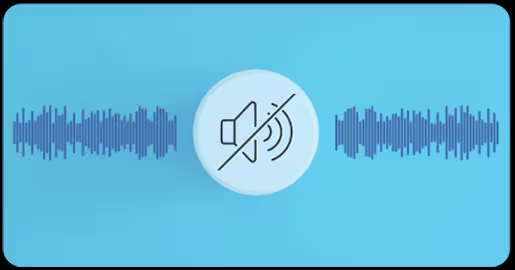
Conclusion:
By following these troubleshooting steps, you can effectively address common phone audio issues and restore clear and uninterrupted sound quality on your smartphone. From checking volume settings to performing a factory reset, these solutions cover a range of potential problems and can help you identify and resolve audio issues with ease. If problems persist despite troubleshooting efforts, consider contacting the manufacturer’s support service or seeking assistance from a professional technician for further diagnosis and repair.
FAQs (Frequently Asked Questions)
- Why is there no sound coming from my phone’s speaker?
- No sound from the phone’s speaker can be caused by various factors, including volume settings, software glitches, or hardware issues. Troubleshooting steps such as checking volume settings, cleaning the speaker, and updating software can help address this issue.
- How do I fix distorted sound during phone calls?
- Distorted sound during phone calls can result from poor network connectivity, software bugs, or issues with the microphone or speaker. Restarting your phone, checking network signal strength, and cleaning the microphone and speaker are some steps to troubleshoot this problem.
- What should I do if my phone’s microphone isn’t picking up sound?
- If your phone’s microphone is not working correctly, it could be due to software settings, app permissions, or hardware issues. Try adjusting microphone settings, granting app permissions, or cleaning the microphone to see if it resolves the issue. If not, seek professional assistance.
- How can I determine if my phone’s audio issue is software-related or hardware-related?
- Testing different audio sources, checking for software updates, and performing a factory reset can help determine if the audio issue is software-related. If the problem persists after troubleshooting software issues, it may indicate a hardware problem and professional repair may be necessary.
- Is it safe to perform a factory reset to fix phone audio issues?
- Performing a factory reset can be an effective way to resolve persistent software-related audio issues. However, it will erase all data on your phone, so it’s essential to back up your important files before proceeding. If the problem persists after a factory reset, it may indicate a hardware problem.


